Body | Requirements
- SD Card or USB memory module
Configure the i5100 to Save the Last Print Image
- Insert the SD Card or USB memory module into the printer.
- Navigate to Start menu.
- Select Diagnostics > Save print image.
- Select the external storage device.
- Enter a file name, or use the predefined file name.
- Confirm selection by pressing the green check mark.
Images will be stored on the root of the storage device:
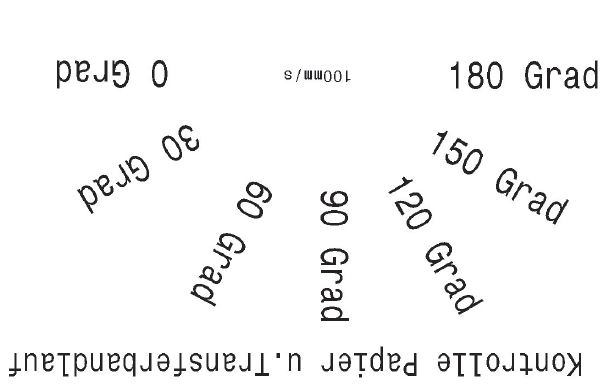 |
|
|---|




