Body | Requirements
Configure the Printer to Save the Data Stream
- Insert SD card or USB drive.
- Start menu (Gray settings gear)
- Select Diagnostics > Save data stream.
- Select the external storage device.
- Enter a file name. The predefined name is composed of the identifier "log", date, clock time and the suffix ".lbl", but may also be altered.
- Confirm the selection with the green check mark.
- Send print jobs. All data received by the printer are stored in the .lbl file.
- To complete the function select Diagnostics > Save data stream again and confirm with OK. The .lbl file will be stored in the root of the storage device.
The data stream records all of the commands sent to the printer while it is active. This tool can be used to determine the root cause of intermittent print issues. When submitting logs to Brady Technical Support, please make a note of the timestamp when the printing issue occurred.
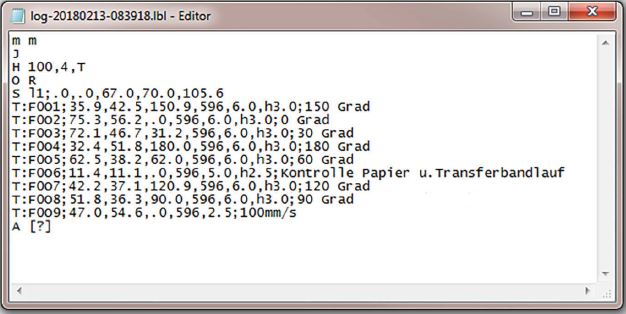 |
|
|---|




