Body | Issue Some drivers require detection of a USB connection during the driver installation. If the driver cannot detect the USB-connected printer, the user cannot click "next" and move forward in the driver installation wizard. The wizard may display "Detect USB Printer - Automatically detect printer connected to USB port".
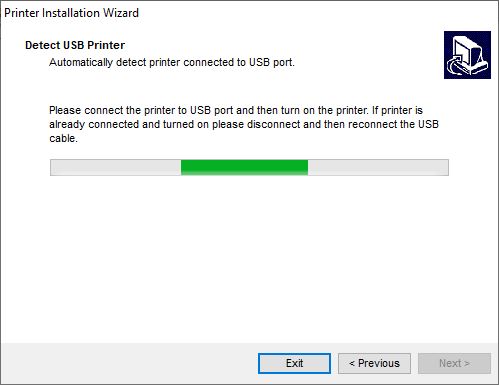
Note: See this article for the "Checking Printer Status Failed" error for Brady model printers: Checking Printer Status FailedWorkaroundsSelect an Alternative Port During Driver Installation.
1. Disconnect the printer from the PC.
2. Run the driver installation wizard.
3. When prompted to choose a port, select an LPT port and complete the driver installation.
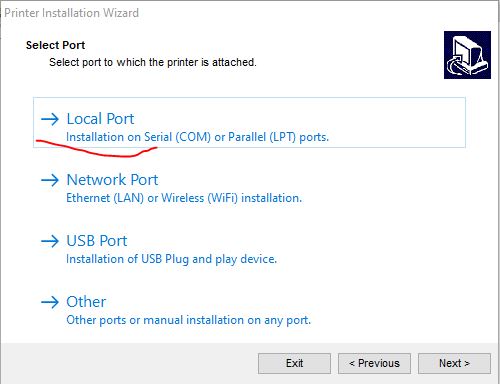
4. Go to Devices and Printers > Right click and choose "Printer Properties" > go to the Ports Tab.
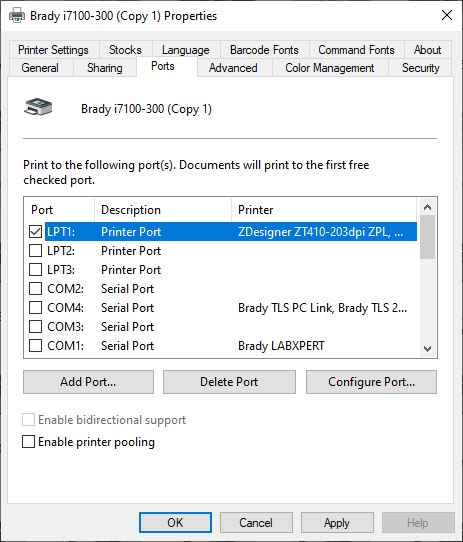
5. Check the box for the appropriate USB port and click "apply".
Alternatively, you can extract the driver package and manually point to the driver INF file: Brady Printer Drivers - How to access the inf file to manually install Brady printer driversSee Also
|
|
|---|




