Print Issues Caused by An Outdated Parts Database
Over the years label properties such as spacing on the liner, dimensions, notch location respective to the label, may be modified to improve print and feed performance. LabelMark and Brady Workstation reference a parts database that provides these values to the software. Obsolete versions of LabelMark do not have their parts databases updated retroactively. For this reason, printing from two different versions of LabelMark may yield different results. Files imported from old versions of LabelMark will not automatically update to the latest part definitions.
Symptoms
Compare the Part Used in the Old File With the Stock Part in the Parts Database
1. Open your old label file in LabelMark 6. Expand “File & Part Properties” from the left menu. Take note of the part name and dimensions.
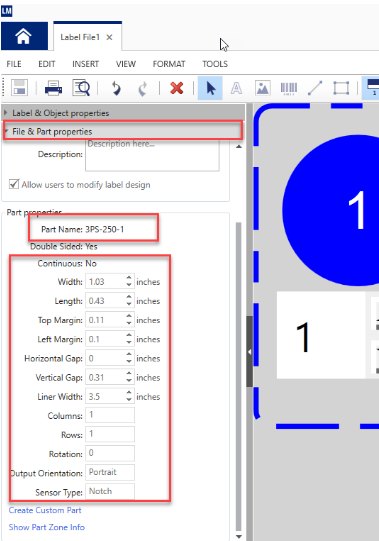
In Brady Workstation this information is found under "Document Properties".
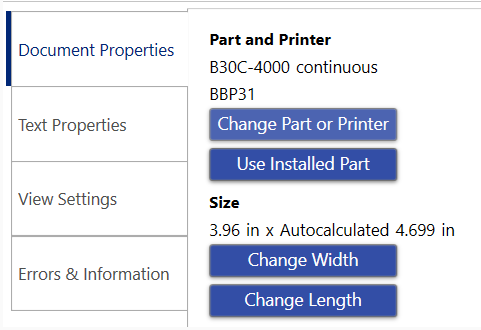
2. Create a new label file from scratch using that part name. This creates a label file using the values that exist in the most recent parts database.
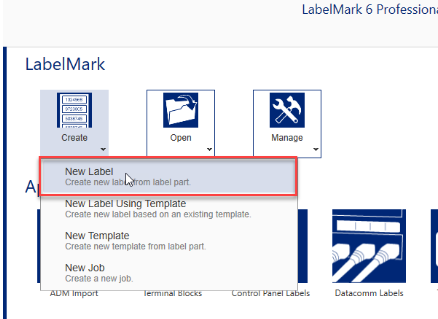
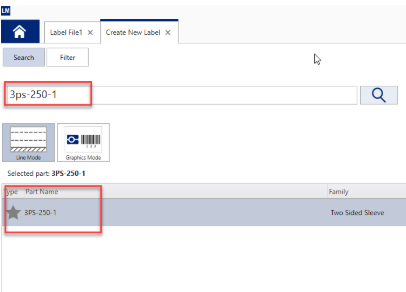
-
Note: If you see a similarly named part with a wrench icon as shown below, this indicates an old version of this part was imported when you first opened the old label file. LabelMark 6 will not recognize the old part as a stock part, and it will be be added as a custom part.
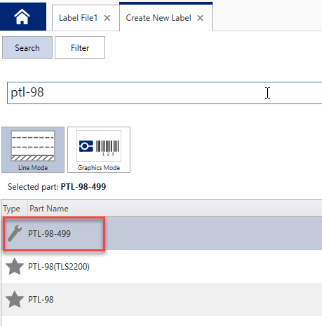
3. Expand the properties menu for the new label file and compare the values between the original old label file and the new label file you’ve just created from scratch.
4. If the values differ, follow the instructions in this article to update the label file to use the most recent parts database:
Note: At least 1 zone was required in older versions of LabelMark. For this reason, you may not be able to change the label part as shown in the article linked above, you will get an error stating the number of zones does not match. See this article for a workaround: "Number of Zones Does Not Match" When Trying to Update an LM3 File to Use the Current Stock Part
5. If manually updating the label part does not resolve, try recreating the label file and test printing. This will determine of the original label file is corrupt.
See Also




