Body | Re-enable an Add-inHard disabling can occur when an Add-In causes the application to close unexpectedly. It might also occur on your development computer if you stop the debugger while the Startup event handler in your Add-In is executing.
1. Click File, then Click Options
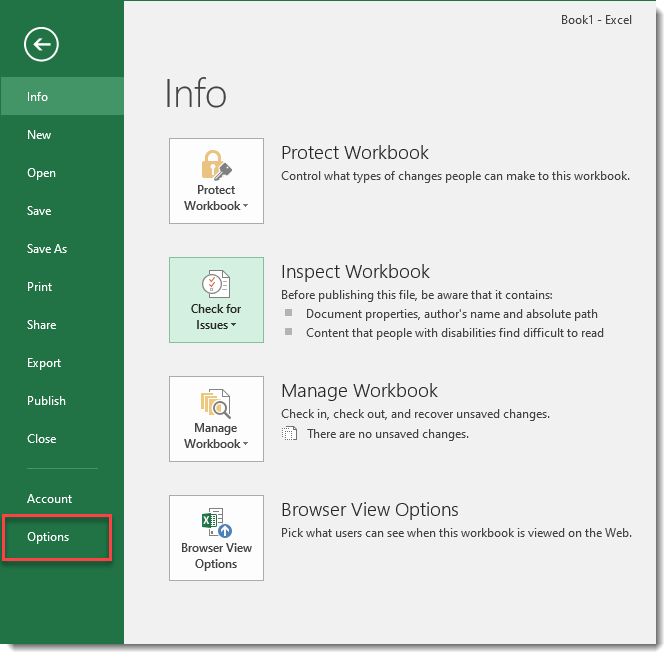
2. Click Add-ins, disabled addins will appear in the “Disabled Application Add-ins” section
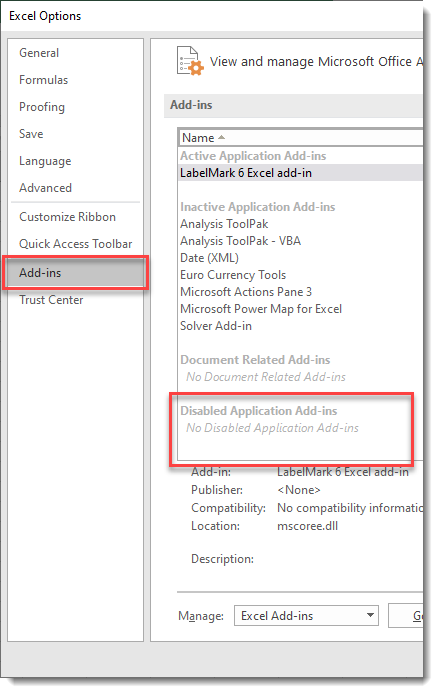
3. To enable a disabled add-in, click the drop down near Manage and choose “Disabled Items”, click Go
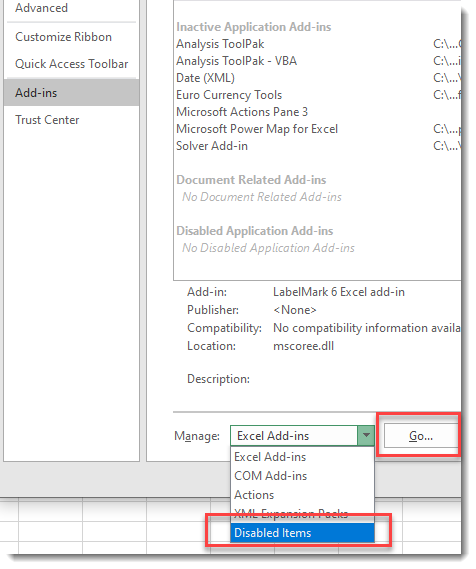
4. Select the add-in and click EnableAdd-in CompatibilityLabelMark 5
- Excel add-in is not compatible with 64 bit versions of Microsoft Office Excel.
- Excel add-in is compatible with 32 bit versions of Microsoft Office Excel 2003, 2007, 2010, 2013.
LabelMark 6
- Excel add-in was tested and confirmed compatible with both 32 and 64 bit version of Microsoft Office Excel 2003, 2007, 2010, 2013. LM6 add-ons may work in newer versions of MS Office, however they have not been tested to confirm functionality.
|
|
|---|




