How To Print to the TLS PC Link Using a USB to Serial Converter
1. Install the USB to Serial adapter.
2. After the Adapter is installed, go to System Properties - Device Manager - Ports to determine which COM port it was assigned. Depending on the adapter, the name may appear as Prolific or RadioShack, etc. Also determine the first available Com Port.
3. Double-click the port, or right-click it and select Properties. Go to the Port Settings tab and click the Advanced button. Reassign the Com Port to the First Available Port, based on what was determined in the Device Manager then click OK.
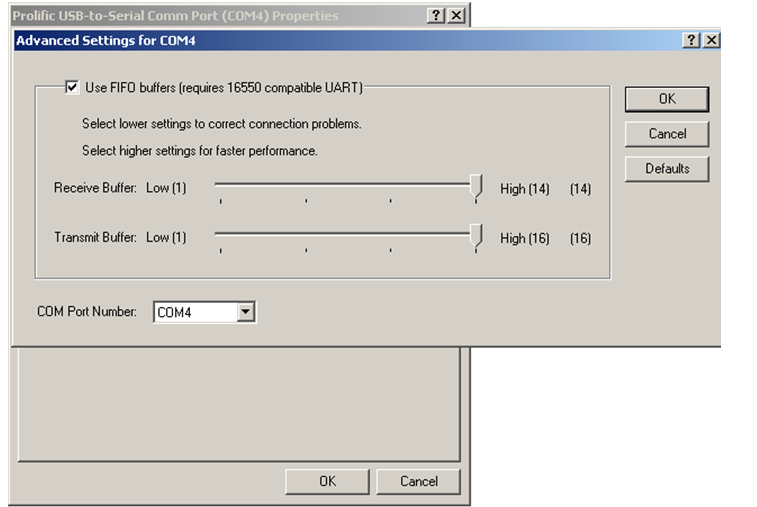
4. Verify the Port settings are as follows: 9600, 8, None, 1, Hardware. Exit Device Manager.
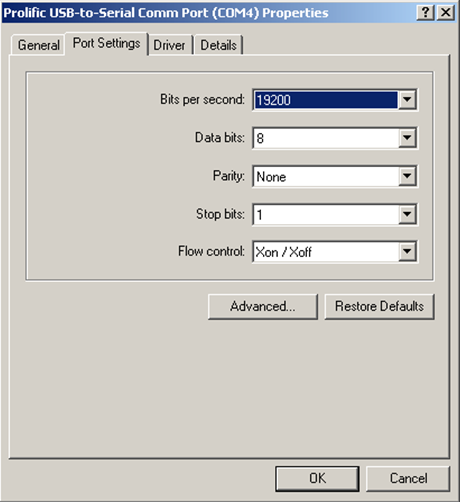
5. Go to Start – Printers or Start – Settings – Printers & Faxes. Right-click on the Brady TLS PC Link print driver and click on Properties at the bottom. Click on the Port tab select the com port you selected in Step 3 above. Click OK to save the changes.
6. You may be required to restart the Computer before the reassigned COM port is recognized within Windows.
7. You are now ready to print to the TLS PC Link.



