Body | LabelMark 6 (LM6) files are natively supported in Brady Workstation (BWS), saving an LM6 file opened in BWS will create a copy in the Brady Workstation format.
Set Brady Workstation As the Default for LabelMark Files
This process assumes the user has already installed Brady Workstation. Note: This will cause both LM6 and BWS files to display when the File > Browse file type dropdown is set to Brady Workstation Files & Templates. 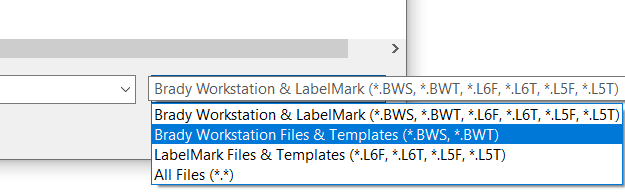 To change the default for LM6 files back to LabelMark 6, jump to the end section.Method 11. Go to start menu and enter "default", press enter. To change the default for LM6 files back to LabelMark 6, jump to the end section.Method 11. Go to start menu and enter "default", press enter.
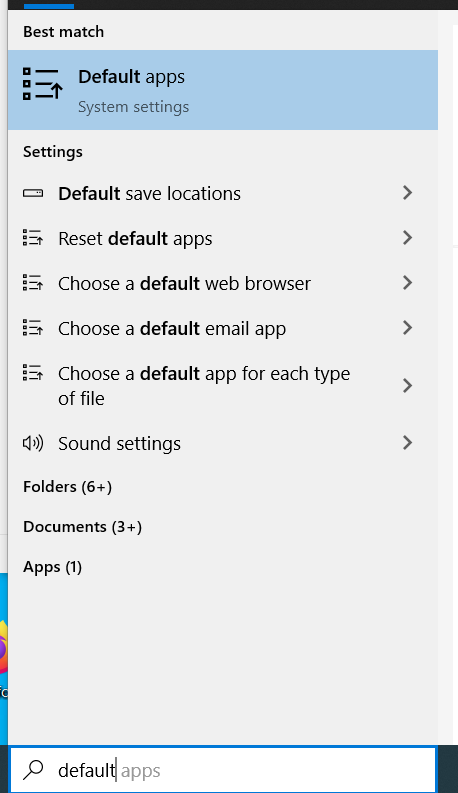
2. Select Choose default apps by file type. 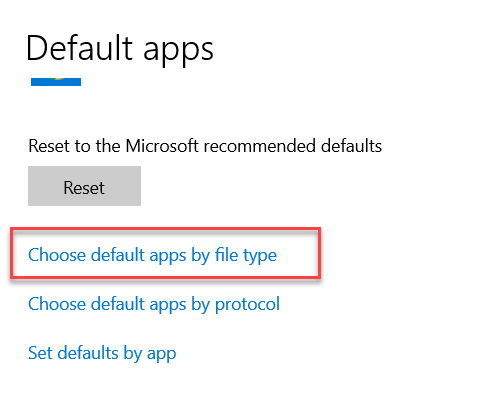 3. Scroll down to the LabelMark and Brady Workstation extensions (.l5f, .l6f, etc). 3. Scroll down to the LabelMark and Brady Workstation extensions (.l5f, .l6f, etc).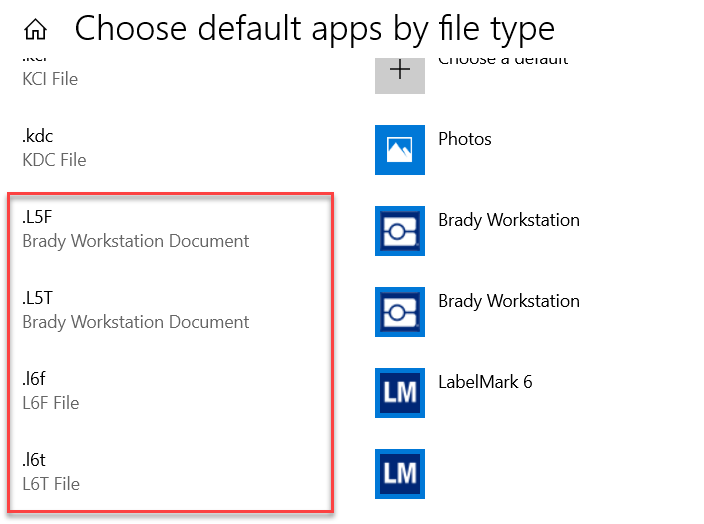 4. Select the app icon on the right to choose a new default app for the file extension. 4. Select the app icon on the right to choose a new default app for the file extension. 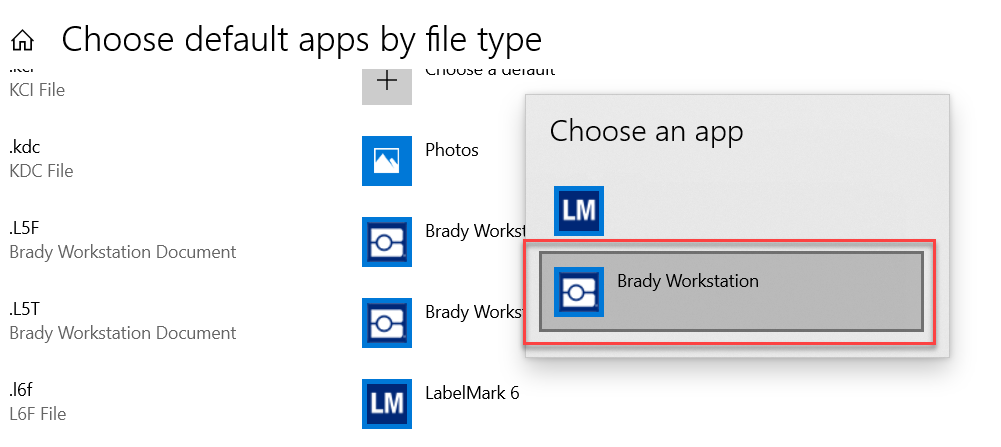 Method 2 Method 2
1. Right click your .l6f (LM6 file) or .l6t (LM6 template) files and choose Properties. 2. Click the Change button next to the "Opens with" field. 2. Click the Change button next to the "Opens with" field.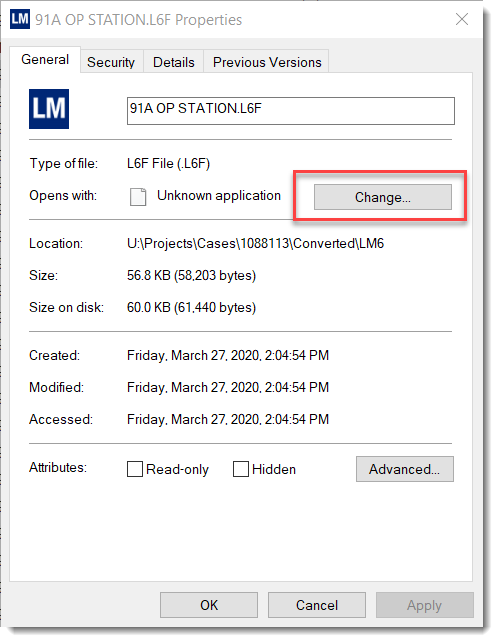 3. Select Brady Workstation and click OK. 3. Select Brady Workstation and click OK.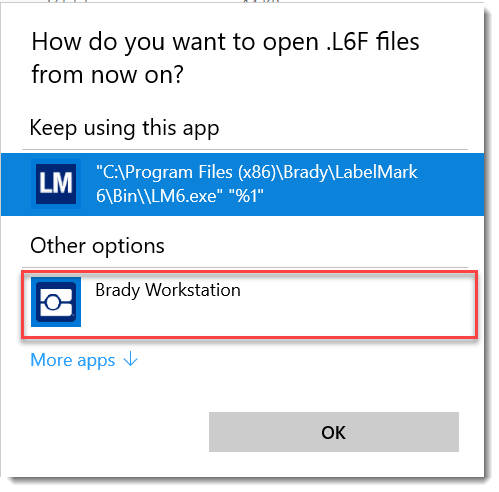 Note: If Brady Workstation is installed and does not appear on this list, click "More apps" > "Look for another app on this PC" > then navigate to the location of the Brady Workstation .exe: Note: If Brady Workstation is installed and does not appear on this list, click "More apps" > "Look for another app on this PC" > then navigate to the location of the Brady Workstation .exe:
- 64-bit users: C:\Program Files\Brady Corp\Brady Workstation
- 32-bit users: C:\Program Files (x86)\Brady Corp\Brady Workstation
4. Click Apply, then click OK. 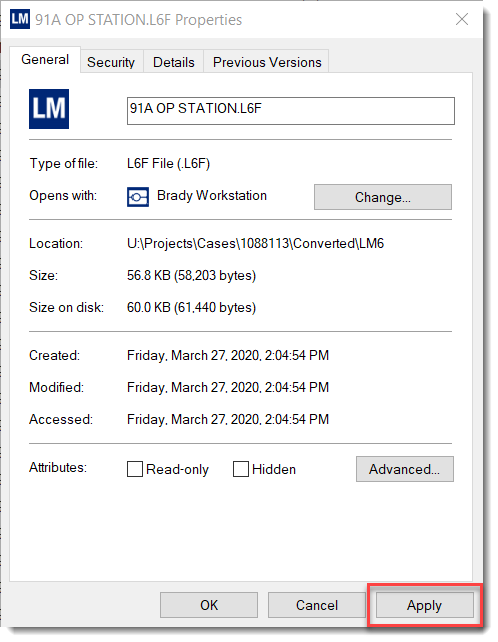 Change LabelMark 6 Back to the DefaultYou can also repeat Method 1 above to revert the default apps for these files. 1. Right click an LM6 file and click Properties. Change LabelMark 6 Back to the DefaultYou can also repeat Method 1 above to revert the default apps for these files. 1. Right click an LM6 file and click Properties. 
2. Click Change. 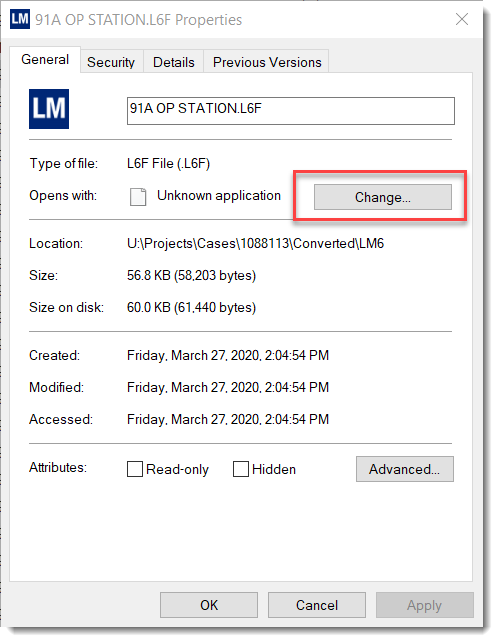 3. Select LabelMark 6 and click OK (you may need to click "More apps"). 3. Select LabelMark 6 and click OK (you may need to click "More apps"). 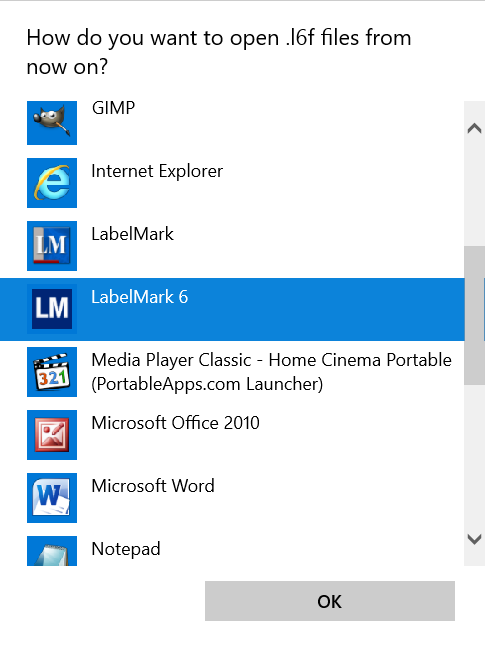 4. Click Apply. 4. Click Apply. 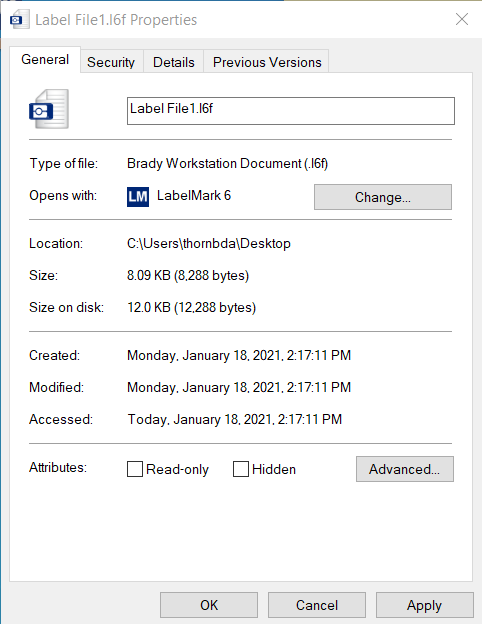 |
|
|---|




