The capability to connect using Bluetooth is only available on select printer models. Look for the Bluetooth symbol on your printer to know if this feature is supported.
The printer can connect with up to five (5) mobile devices simultaneously using Express Labels Mobile. The printer has Bluetooth Low Energy version 5.0. Mobile devices must support Bluetooth 4.2 or newer. The printer should be within 65 ft (19.8 m) of the device to pick up the Bluetooth signal.
Note: Obstacles between the printer and Bluetooth receiver can shorten the range.
Connect the S3700 printer to a mobile device via Bluetooth
- Select Menu on the touchscreen.
- Select Setup under System.
- Select Connection.
- Select Bluetooth.
- Select the checkbox to enable Bluetooth.
- Open the Express Labels Mobile application.
- Select the Menu on the Express Labels Mobile app.
- Select Printers.
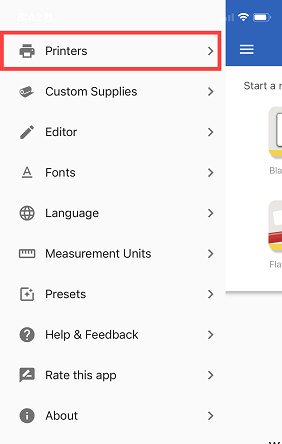
- Wait for 10 seconds and watch for the printer with serial number (S3700-PGS37xxxxxxxxxx) to appear. If the printer does not automatically appear, select the yellow circle in the right-hand corner.
Note: The printer name may appear differently if you previously changed the printer name.
- If you selected the yellow circle in the previous step, select the S3700 printer. If you selected the printer in the previous step, proceed to step 11.
- Select Bluetooth.
- Select Done after the connection between the printer and Express Labels Mobile app is established.
Related information



