| Body | If using a Windows driver it is best to configure the Ethernet connection before installing the driver. If the driver is already installed before configuring the Ethernet connection, you may need to edit the port settings for the printer in Windows to update the IP address.
- Select Menu on the S3700.
- Select Setup under System.
- Select Connection.
- Select Ethernet Address.
- Select IP Settings and choose either DHCP or Static.
- DHCP: DHCP addressing is dynamic and the system uses a DNS server in the printer IP address for you. No Additional fields need to be entered.
- Static: For static addressing, you must supply the printer's IP address. On the Ethernet screen fill in the following information. You may need to get assistance from your network administrator.
- IP Address: Enter the printer's IP address.
- Subnet Mask: Enter a subnet mask if you are using one.
- Default Gateway: Enter the IP address of the default gateway.
- DNS Server (Primary): Enter the IP address of the primary DNS server.
- DNS Server (Secondary): Enter the IP address of the secondary DNS server.
Important: If no DNS server is being used, enter 0.0.0.0 for both the primary and secondary DNS servers.
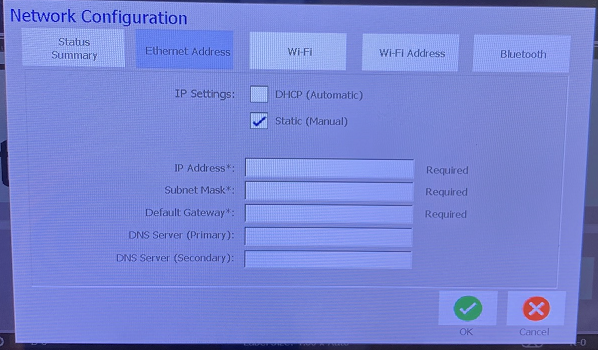
- Select OK to accept the changes.
Related information
|
|
|---|



