Upgrade the Firmware on the M410
USB: 4GB or smaller and formatted as FAT32.
- Download the M410 Firmware file on BradyID.
- Right-click the file and click Extract All.
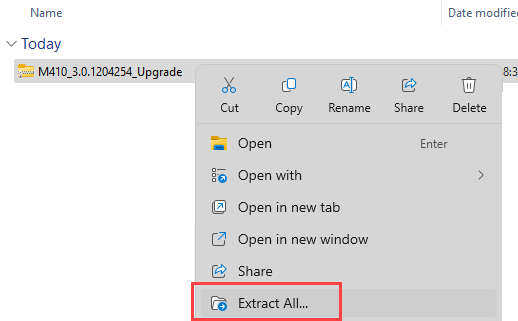
- Right-click the Setup file and click Run as Administrator.
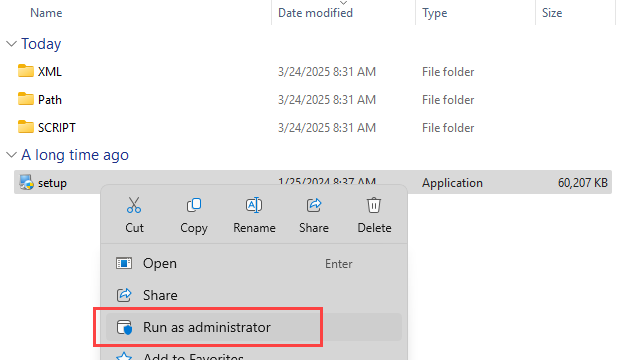
- Select the Language and click Next.
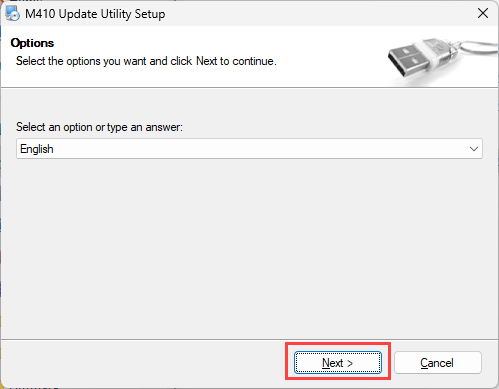
- Click Next.
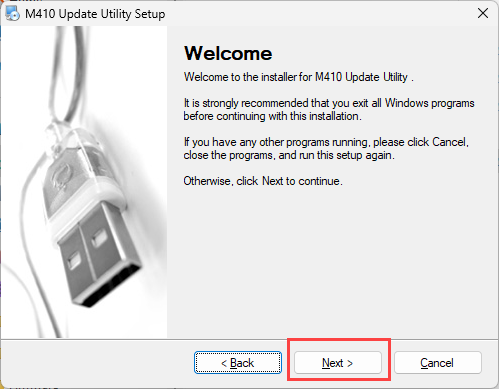
- Click Next.
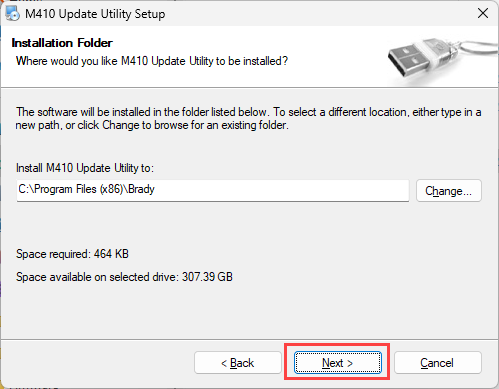
- Click Next.
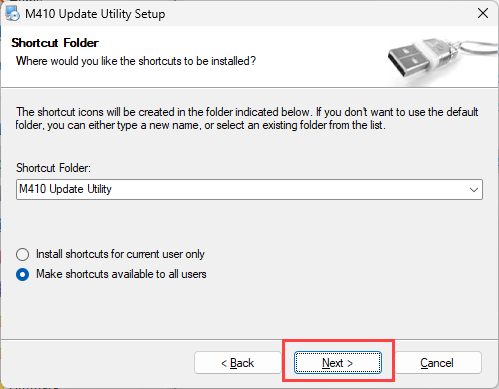
- Click Next.
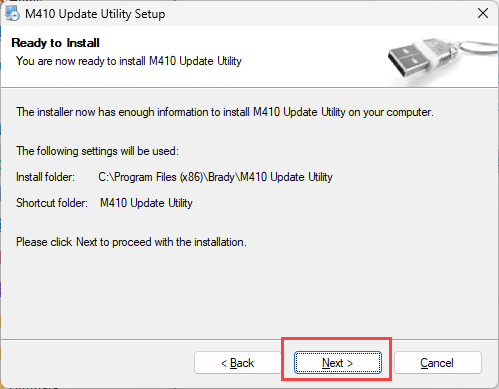
- Click Finish.
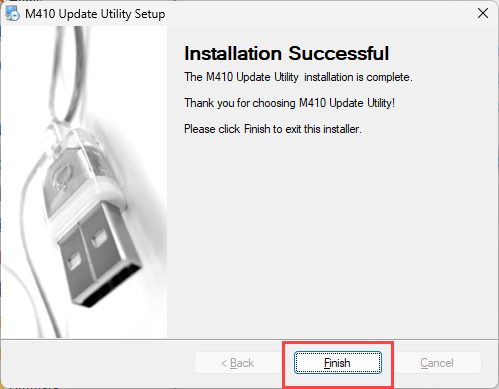
- If the M410 Upgrade Utility does not automatically open, search for M410 Upgrade Utility on the computer and open the program.
- Connect the M410 to the computer using the USB cable. Turn the printer on.
- Click Upgrade M410.
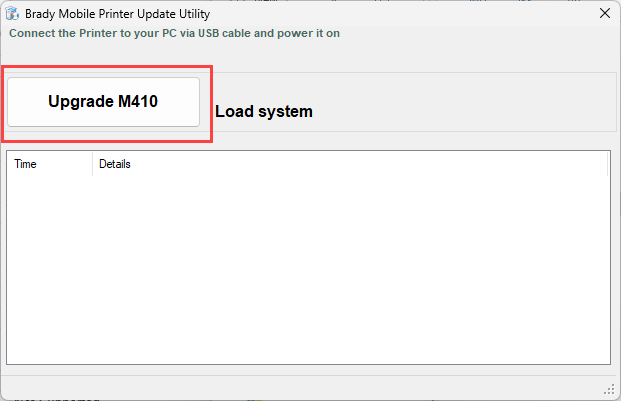
- Wait for the firmware file to upgrade.
Important: DO NOT interrupt the firmware upgrade.
- Power cycle the printer for the upgrades to take effect.



