Body | Upgrade Firmware Without Accessing The Touch Screen
Corrupt firmware may disable access to the firmware upgrade menu. This method instructs the printer to bypass the installed firmware and boot off of a USB drive.
Summary of Steps
- Create a USB firmware upgrade drive
- Remove power from the printer
- Plus the upgrade drive into the printer
- Press feed + restore power to initiate firmware upgrade
1. Download the appropriate firmware for your printer model from BradyID.
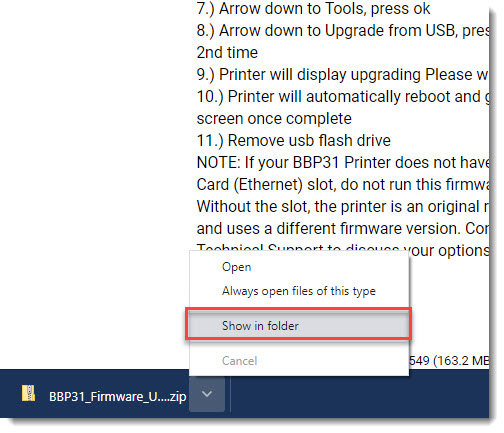
2. Extract the zip files to a new folder
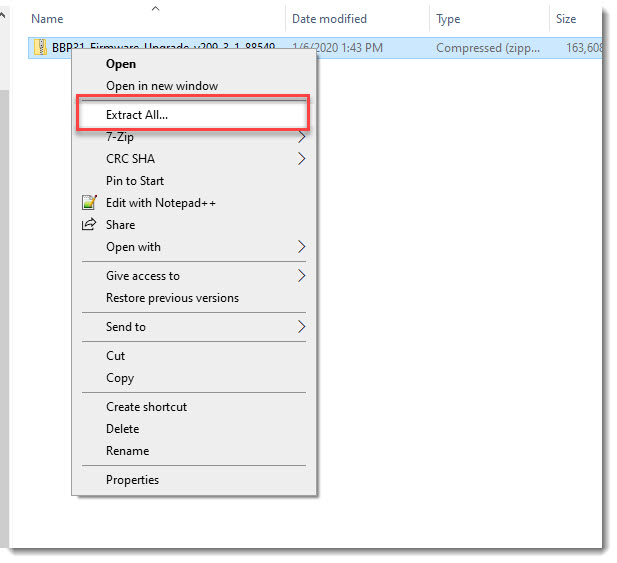
3. Drag or copy the
Upgrade, BootUpgrade & SafeUpgrade folders onto the Root of the USB flash drive. (example: F:\BootUpgrade )
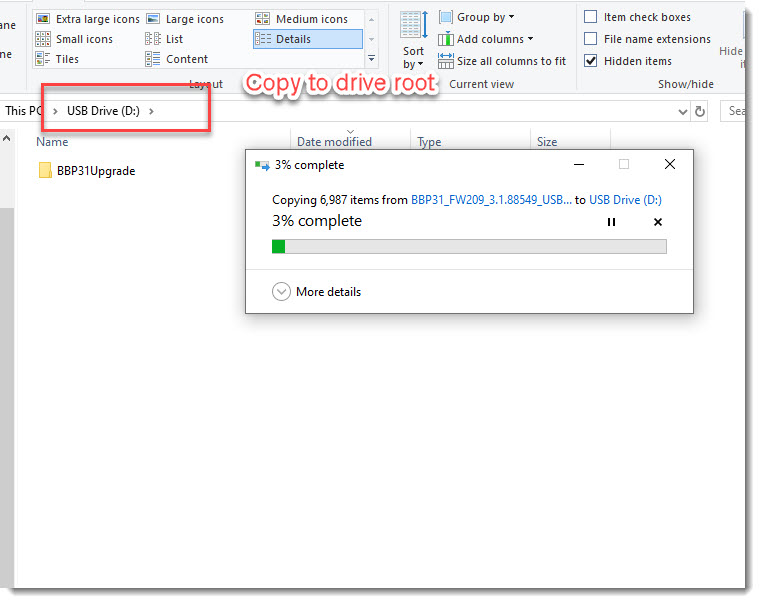 4. Remove the power plug from the printer
4. Remove the power plug from the printer
5. Insert the flash drive into the USB port on the side of the printer
 6. While holding the Feed button, connect the power cord to the printer and release Feed button once upgrade starts. Using this method will instruct the printer to bypass the Menu on the LCD screen and instruct it to boot directly from the flash drive.
6. While holding the Feed button, connect the power cord to the printer and release Feed button once upgrade starts. Using this method will instruct the printer to bypass the Menu on the LCD screen and instruct it to boot directly from the flash drive.
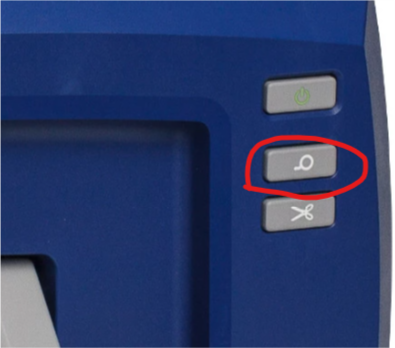 |
|
|---|




