Body | In order to reverse print using the IP printer and its Windows print driver, you'll need to change a setting in the print driver.
1. Close Labelmark
2. On your PC go to Control Panel> Devices and Printers
3. Right click on the Brady IP Printer and click on Printing Preferences
4. Select General tab then Preferences>Advanced
5. Click on Paper Size then click on the Properties button that appears
6. Click to check the Invert Image box, click OK then exit the print driver
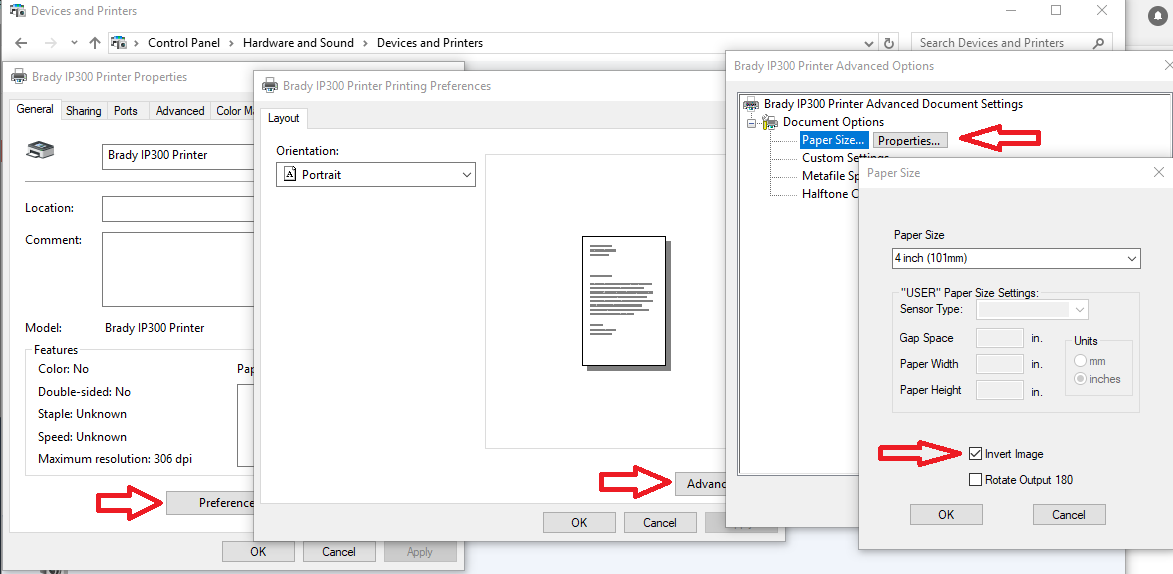
This setting change will now make future print jobs print reverse. If you have an existing Labelmark file which you want to change to Reverse print, you will need to make the change through Labelmark (as printer settings are saved with the file):
1. Open Labelmark and open your existing label file.
2. Click on File then Print Setup
3. With the Brady IP Printer listed as the printer, click on Properties
4. Double-click on Paper Output
5. Click on Paper Size then click on the Properties button that appears
6. Click to check the Invert Image box, click OK
To allow this file to keep this setting, save it by clicking on File then Save. |
|
|---|




