Body | This change may be needed should either a label part become obsolete or you simply don’t want to re-type the data.
Steps:
1) Open up your old label.
2) Click on the Edit menu and then select "Change Label Part"
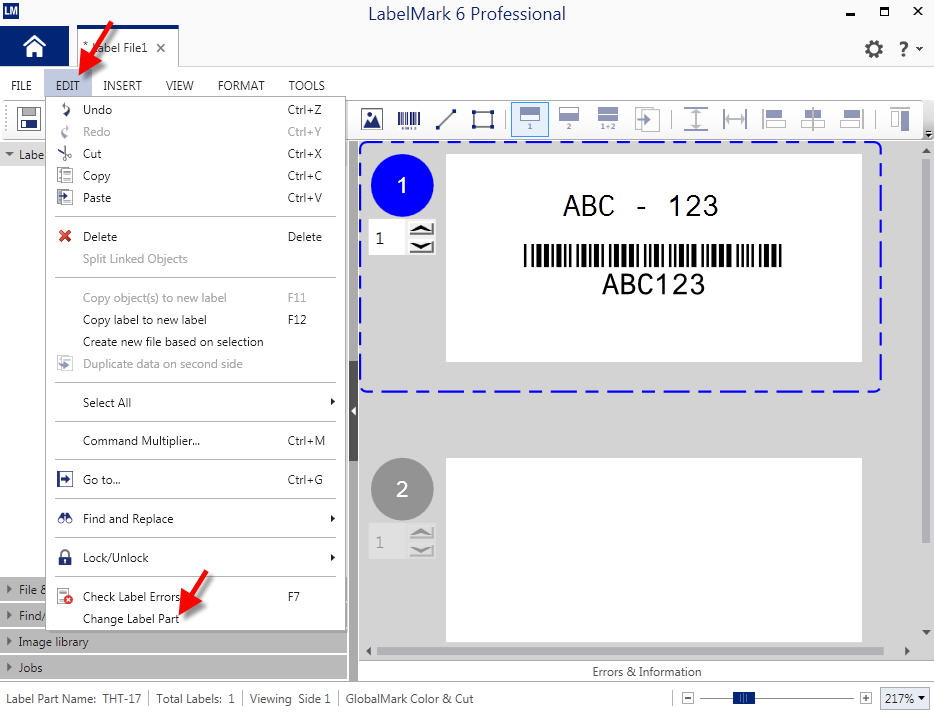
3) Browse the label part list for the new label part that you will be using and select it
4) Now save the label file which saves the new label part to that file.
NOTE: Depending on the label size, font size and amount of data it may be necessary to reformat the data to fit on the new label. |
|
|---|




