Set the storage location as internal memory or external storage (USB drive).
- Tap Settings.
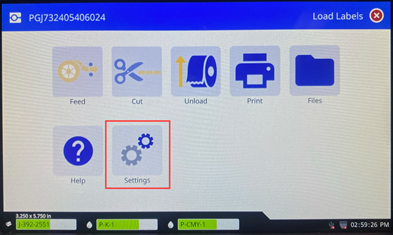
- Tap System Configuration.
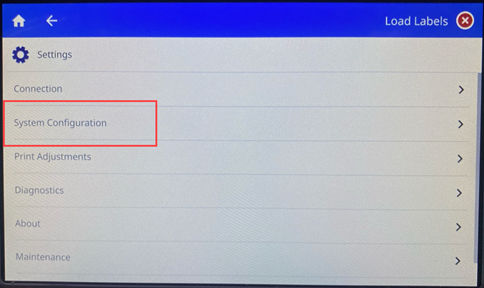
- Tap Storage Location.
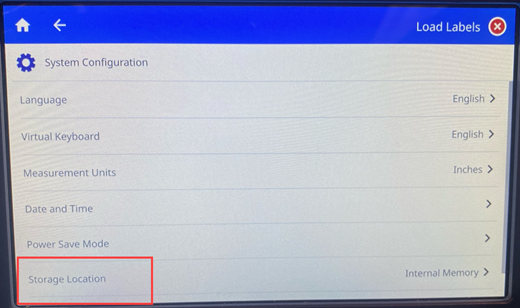
- Tap the desired value.
-
- Internal Memory: Choose this option if the printer is directly connected to the computer with a USB cable or on a network. When you print a label from Brady Workstation software and choose the Store option, the print file is sent to the printer’s internal memory. When you tap Files on the home screen, the printer accesses the list of files from internal memory.
- External Storage: Choose this option when transferring files from one BradyJet™ J7300 printer to another. Insert a USB drive into the USB port on the printer. When you print a label from Brady Workstation software, the print file is sent to the USB drive. When you tap Files on the home screen, the printer accesses the list of files from the USB drive.
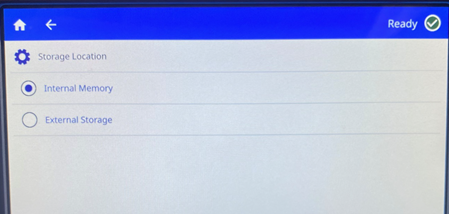
- Tap the back button to go back to the previous screen or go to Home.



