| Body |
- Tap Settings.
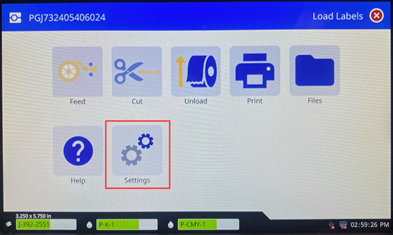
- Tap System Configuration.
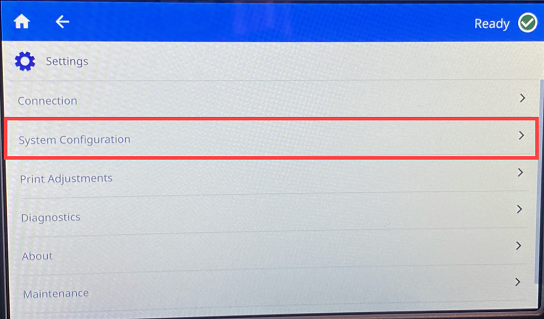
- Tap Date and Time. The left side of the screen displays the current settings.
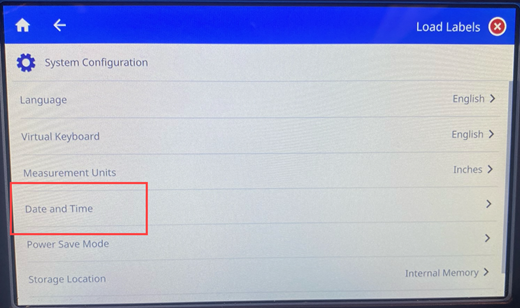
- To change the settings, tap the controls on the right.
-
- Use 24-hour format: Tap the switch to change between 24-hour format and 12-hour format with AM and PM. When the switch is red, the printer uses 12-hour format. When the switch is blue, the printer uses 24-hour format.
- Set date: Tap to display date controls. To change the date, either tap on an element and select a new value, or tap the arrows above or below an element.
- Set time: Tap to display time controls. To change the time, either tap on an element and select a new value, or tap the arrows above or below an element.
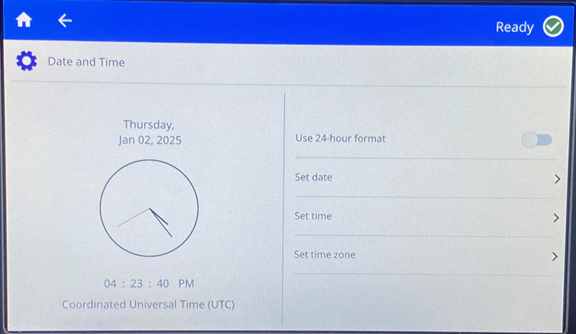
- Tap the back button to go back to the previous screen or go to Home.
|
|
|---|



