Body | Note: This article covers configuring cut mode options such as tear-off or present options. Please see the article below if you would like to adjust the print or cut placement or position on your J5000:
J5000 - How to Adjust Print and Cut Positioning
It appears that you DO need to enter a Cutter Offset in the J5000 Status Monitor to have your labels, signs or documents adjust to a internal offset somewhere.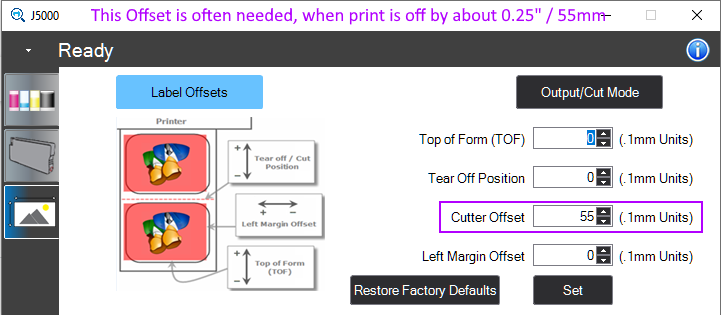 Setting Cut Mode Using the J5000 Status Monitor Setting Cut Mode Using the J5000 Status Monitor
1. If the status monitor is not currently open on your PC, navigate to Start > All Programs > Brady Corp > Status 5000, and then run the "Brady Status J5000" program.
2. Next, select the "Settings" tab located on the lower left of the monitor.
3. In the top right corner of the settings screen, select "Output/Cut Mode". You'll see the screen below:
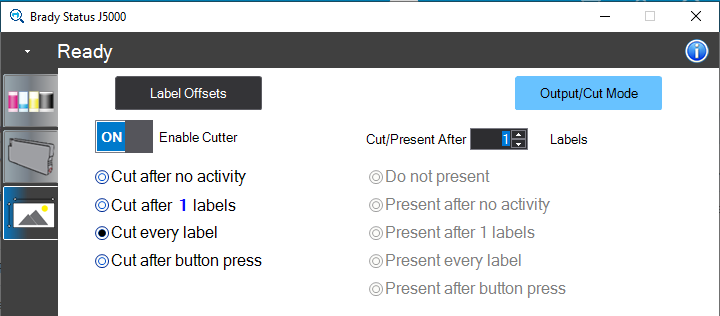
If you would like to enable the cutter on the printer, make sure the switch next to "Enable Cutter" is set to "ON". Descriptions for the various cut modes are listed below:
- Cut after no activity: This setting will automatically cut the labels after the printer is idle for a short period.
- Cut after x labels: This setting will cut the label material after x labels are printed. The number of labels to print before cutting can be set towards the top right of the status monitor in the "Cut/Present After X Labels" field.
- Cut every label: This setting will cut the label material after each label is printed.
- Cut after button press: This setting sets the printer to only cut when the Resume/Feed button is pressed on the printer.
From this menu the printer can also be set to present the label after printing, which feeds the label out slightly more so it can be manually cut or torn if the labels are perforated. To set the printer to present instead of cut, toggle the "Enable Cutter" switch to off and select the present option you'd like to use. See below for descriptions of each.
- Do not present: Don't present the label after printing
- Present after no activity: Feed the label to the present position after the printer is idle for a short time.
- Present after x labels: Feed the label to the present position after x labels are printed.
- Present every label: Feed every printed label to the present position.
- Present after button press: Feed the label to the present position after the Resume/Feed button is pressed on the printer.
|
|
|---|




