Body | If you are having trouble making the image cover the entire label, first make sure the image is printing at least as big as the label size you have selected.
To accomplish this using Brady Workstation, make the image a few millimeters larger than the label by dragging the image over the edge of the label on all sides. The bounding box around the image will turn red when it is over the edge of the label. Try printing again to see if it covers the entire label.
If there is still an issue, adjust these settings in the printer driver preferences:
Page Size
Increase the page size width in the driver preferences by .05 inches. Increase the height by .05 inches. If you are using Brady Workstation, try to adjust the other settings before changing the size definition of the label part. If adjusting those settings doesn't work, simply change the size under the File Menu - Label Setup. Increase the size of the image to fit the new larger page size. If you are using other graphics programs you will need to change the page size in the application and in the printer driver preferences.
The following settings will need to be adjusted in the J2000 Status Monitor.
Left Margin Offset
Decrease the left margin offset by half the increase of the page size width. In this case, you would decrease the value by 6 (which corresponds to .025 inches). This will center the page size increase so there is a .025 inch over bleed on both left and right sides.
Top of Form
Decrease the TOF by 6. This will cause the printer to start printing before the label and ensure a fully printed label.
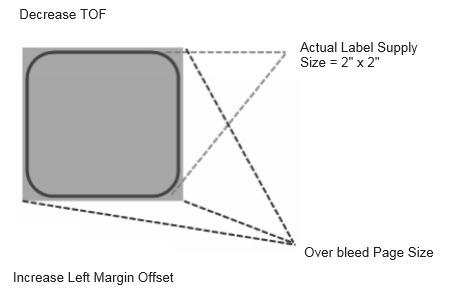
Note: It is best to over bleed as little as possible to avoid excess ink on the label backing. Also, over bleeding too much will cause the printer to skip labels, because the printer stops printing too late to sense the next label. |
|
|---|




