Body | The BBP31 has an internal memory of 56MB storage space for saving label files. Label files can also be saved to a USB Flashdrive/ Memory Stick, if the internal memory is full.
Deleting Label Files
1. Select Menu
2. In the menu list, select Delete File.
3. In the Delete Label File dialog box, choose the location where the file is located:
- Internal Memory (label files saved on the printer)
- External USB (label files saved on a USB flash drive)
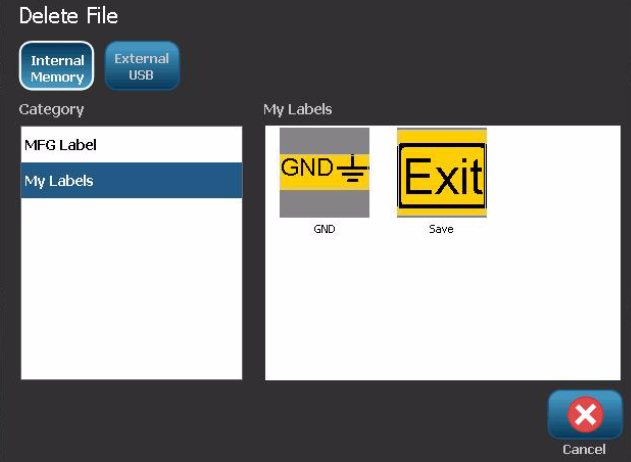
4. Choose the Category where the label is saved. The system will display the label files available in the selected location.
5. Touch the label file you want deleted.
6. At the prompt to confirm file deletion, select Yes. The file is permanently deleted.
Deleting Graphics & Fonts
1. Select Menu.
2. Select Import.
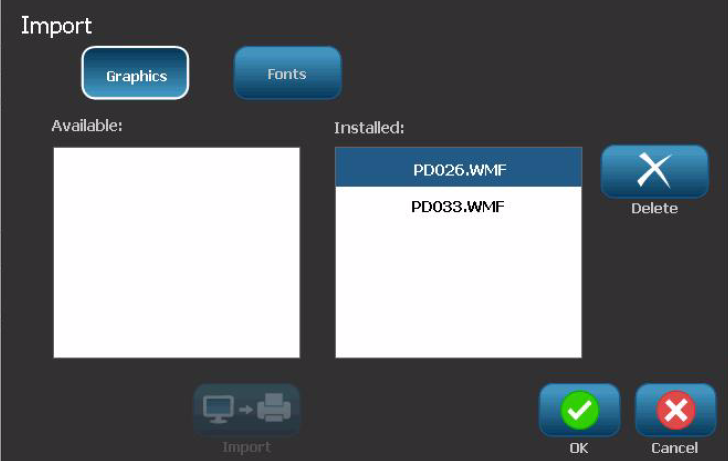
3. In the Import dialog box, select Graphics or Fonts.
4. In the Installed: list, select the graphic or font you want to delete.
5. Select Delete.
6. Select Yes to confirm the deletion. The graphic will be deleted from the
Installed list.
7. Repeat Step 5 to delete additional graphics.
8. Select OK to exit the dialog.
Deleting Empty Categories
1. Load the latest version of the firmware on the printer.
2. Create a file (just type any text) and save it: Menu / Save File and save it in an existing empty category you want to delete.
3. Now delete the file: Menu / Delete File, select the file you just saved, it will ask you if you are sure you want to delete it. Press Yes. As you delete file and make the category empty again - now both the file and the empty category name will be deleted. |
|
|---|




