Body | Linked data is data on multiple labels, created from importing data or by creating a sequence (auto serialization) that shares text properties and location on each label Changes to one change all, unless you follow these instructions.
If you want to change the format (font, justification, size, barcode symbology, etc), you can "unlink" the object to be changed. See: Custom Designer - Linked Object Properties - data that is imported or created using a sequence or counter is "linked"If you actually want to edit or change the data itself:
- Click the field you want to change to select it. A green box appears around it.
- Press the delete key on your keyboard or click the trash can on the menu bard.
- On the Delete Linked Object pop up, click on "Delete selected object(s)"
- The text box is deleted. You need to create a new text box using the Text tool to enter the new or modified data.
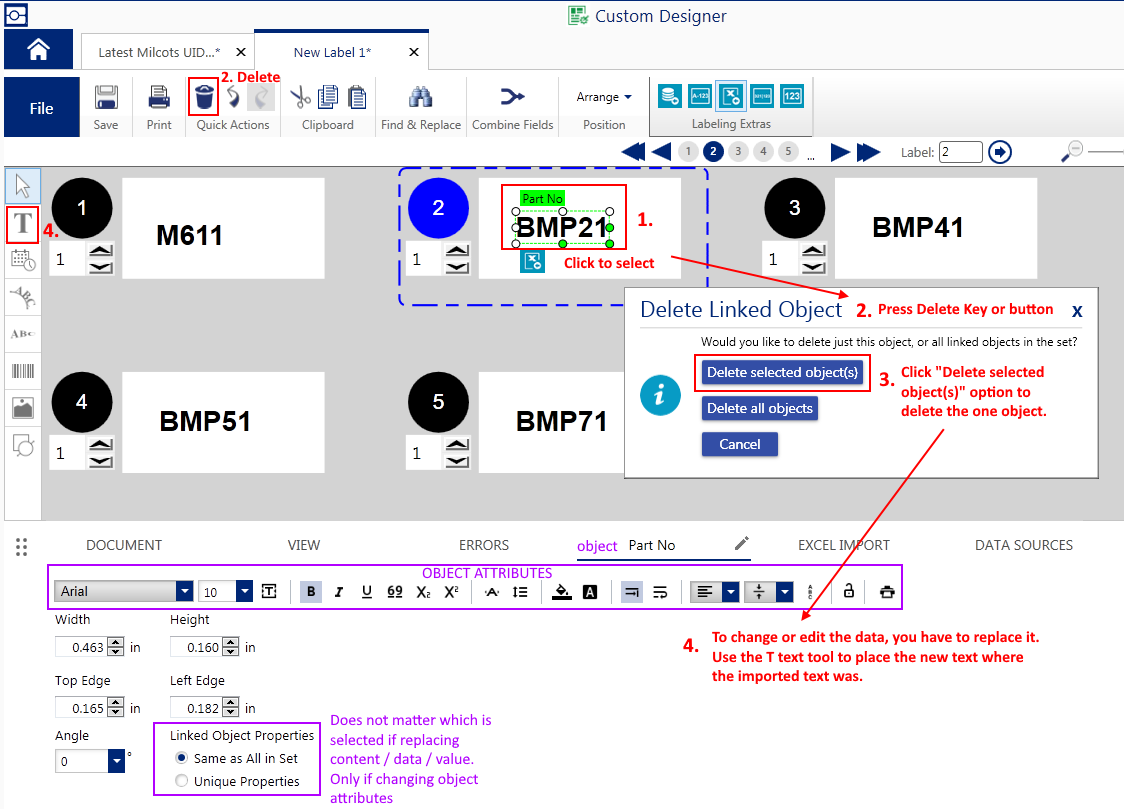 |
|
|---|




