Body | How to View the IP Address of the Ethernet Connection (Hardline)
1. Select the Gear icon.
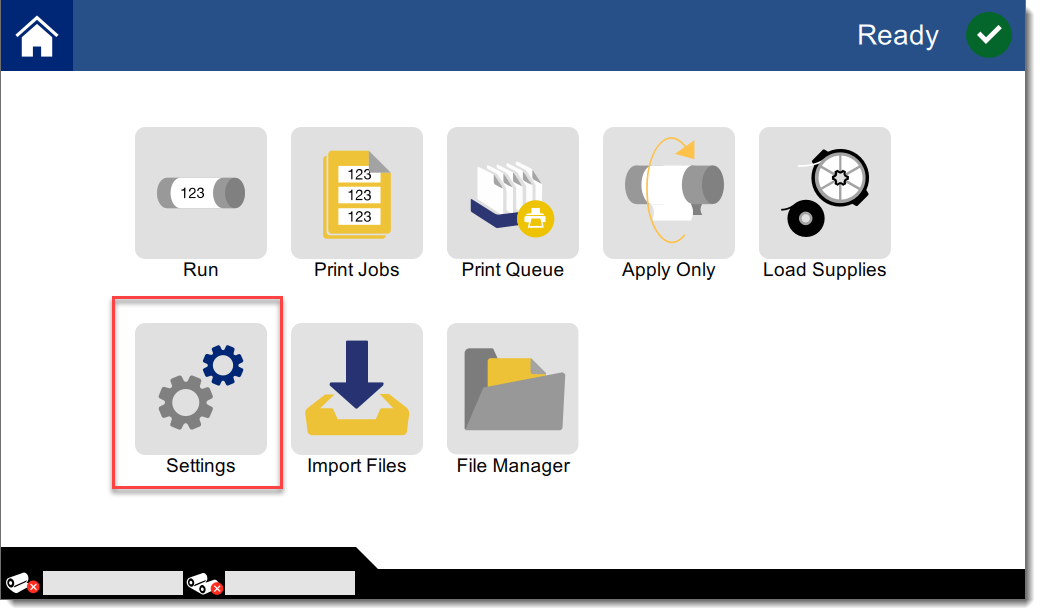
2. Select Connection.
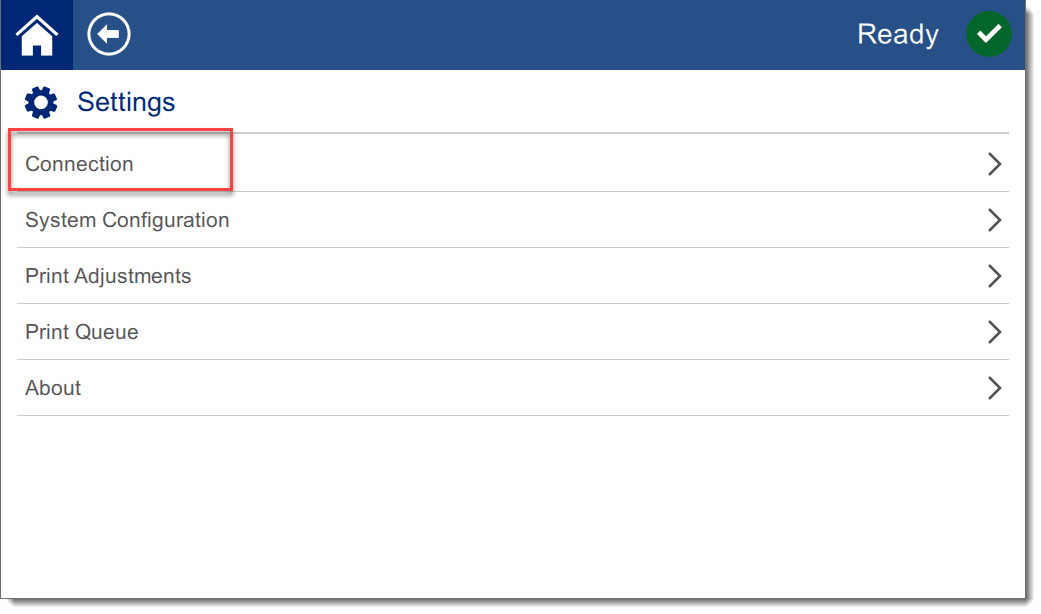
3. Choose Advanced Network Settings.
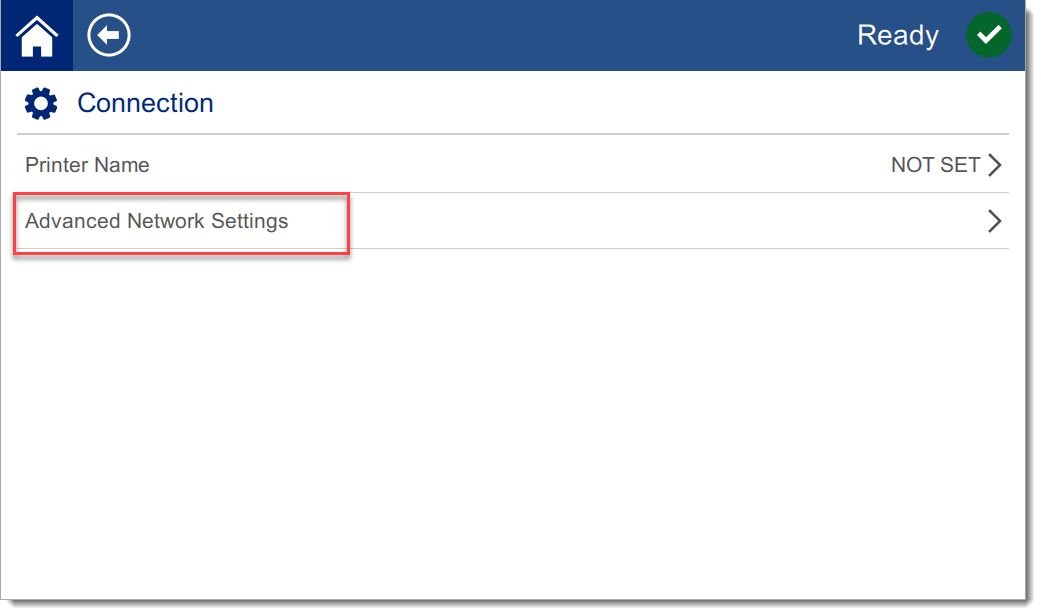
4. Choose Ethernet.
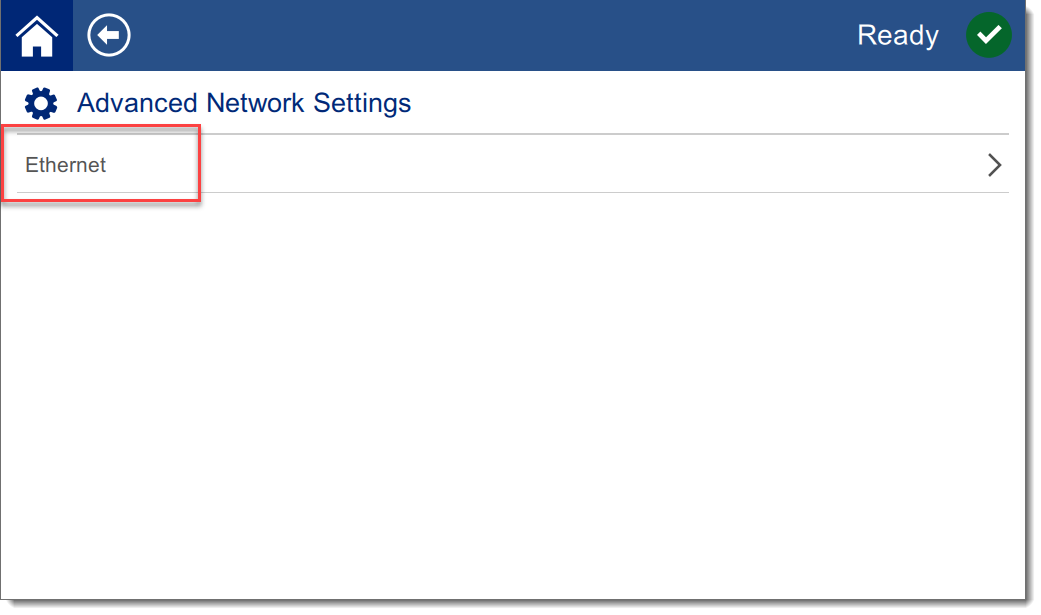
5. The assigned IP address will be displayed.
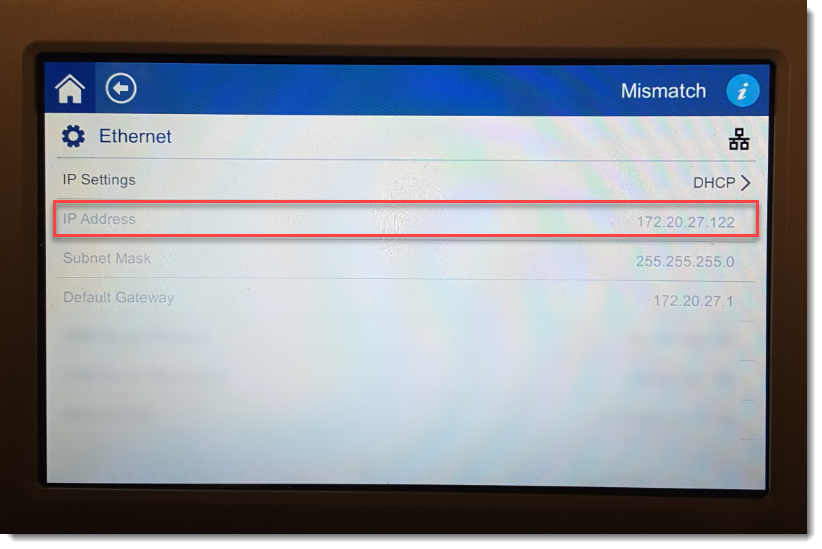 How to View the IP Address of the Wireless Adapter on the A5500 How to View the IP Address of the Wireless Adapter on the A5500
1. Navigate to Settings > Connection > Advanced Network Settings.
2. Choose Wi-Fi.
3. The Wi-Fi IP address will be displayed.
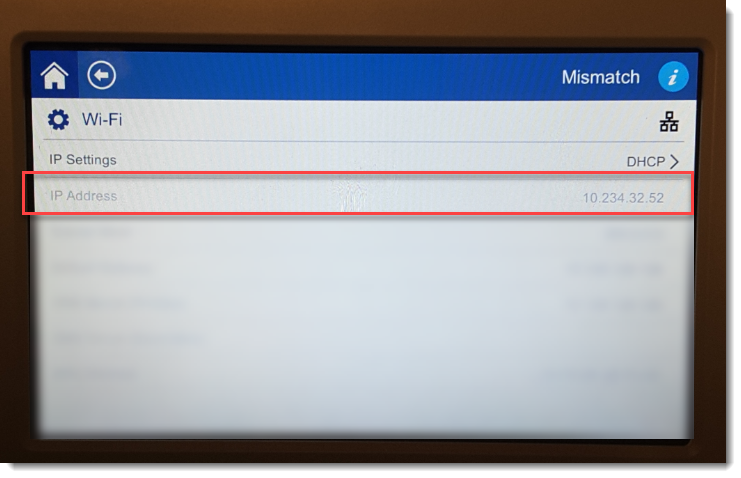 |
|
|---|




