Body | Upgrading the A6200 Firmware1. Download the firmware file from BradyID.com (link).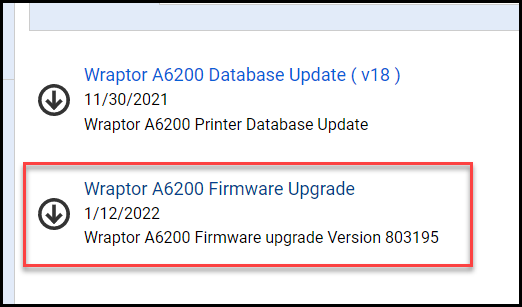 2. Copy the file with the .CAB extension to the root of a USB drive - it cannot be contained in a folder. 2. Copy the file with the .CAB extension to the root of a USB drive - it cannot be contained in a folder.
3. Insert the USB drive into the printer.  4. The printer will automatically recognize the upgrade file when the USB drive is inserted. Follow instructions to complete the firmware upgrade. The printer will reboot when the upgrade is complete. 4. The printer will automatically recognize the upgrade file when the USB drive is inserted. Follow instructions to complete the firmware upgrade. The printer will reboot when the upgrade is complete.
If the printer does not immediately recognize the firmware file, confirm the .CAB file has been copied to the root of the USB drive. The FAT32 file format is recommended for USB drives.
Note for users upgrading to v1.1.803195 - This firmware will cause the printer to offset time by 8 hours, see this article for a workaround and list of features introduced in this firmware update: A6200 - Firmware v1.1.803195 Release Notes
|
|
|---|




