Body | Updating the J5000 FirmwareDownload the J5000 firmware upgrade from BradyID
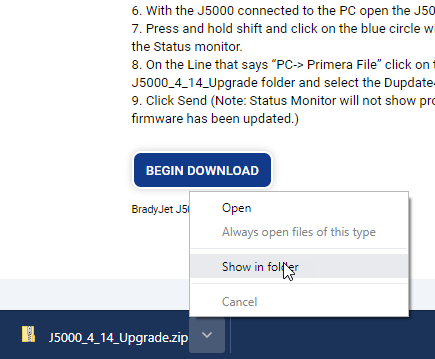
Right click the zipped file and choose "Extract All"
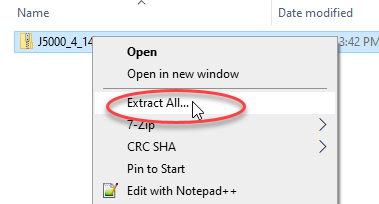
Connected the printer to the PC and launch the Brady Status J5000 Application
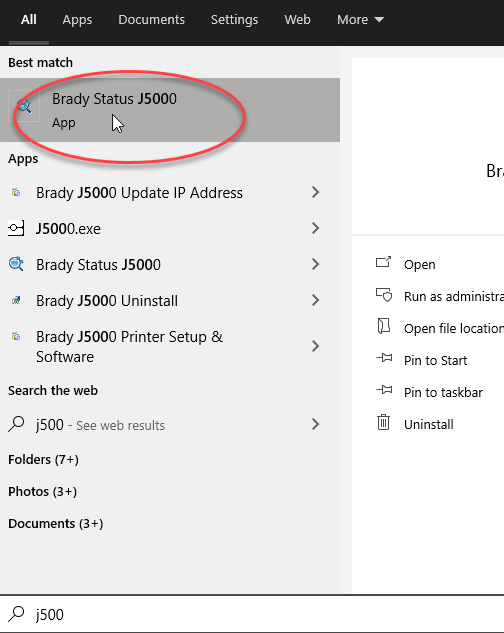
Go to the Settings tab
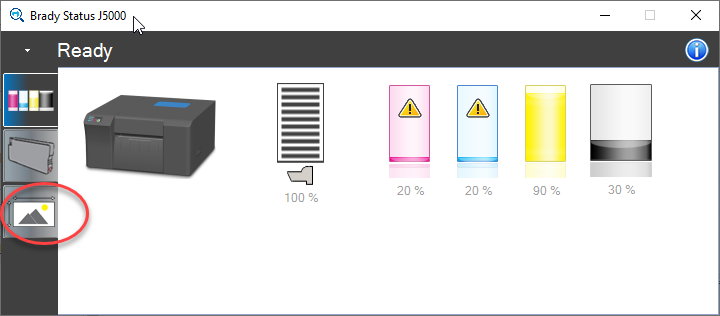
Hold shift and left click the information icon
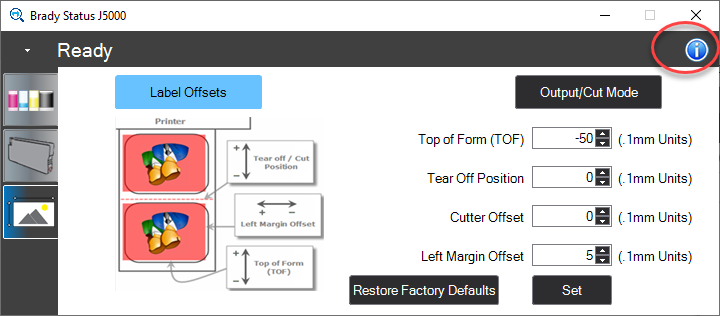
Click the Ellipses for the PC -> Primera File
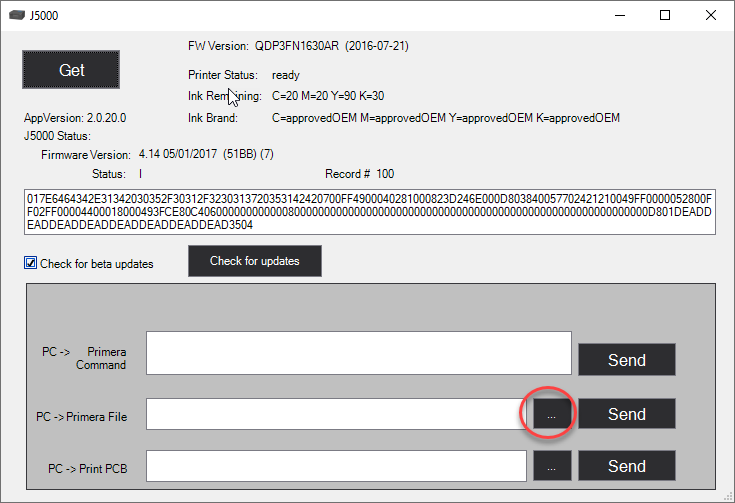
Navigate to the unzipped firmware upgrade file and select it
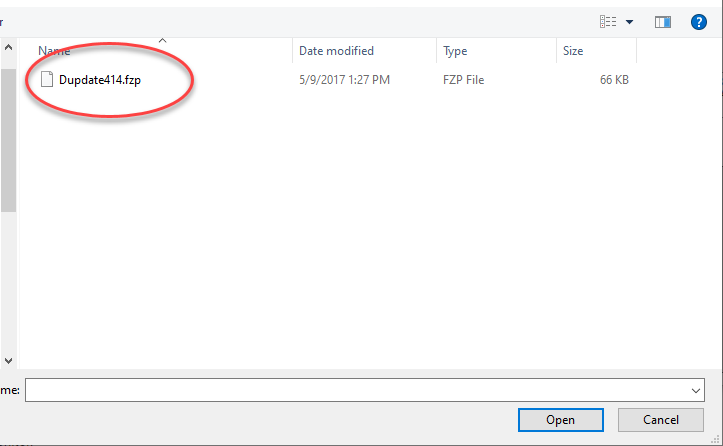
Click Send
- Note: Status Monitor will not show progress, printer will reboot after firmware has been updated
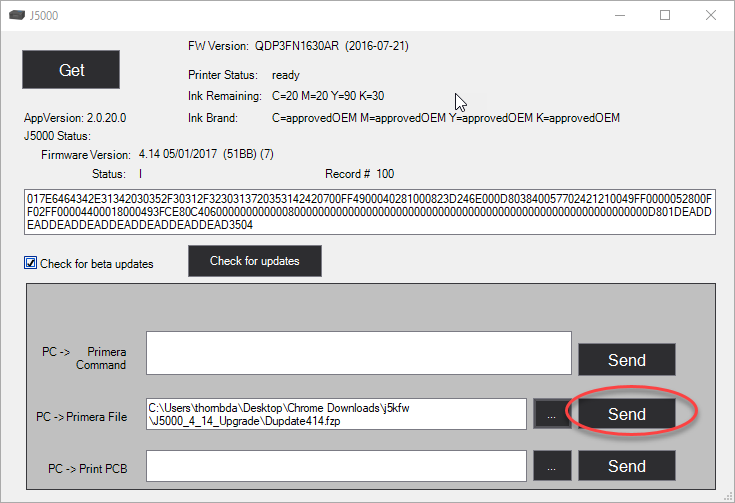 |
|
|---|




