Body | Using Continuous Material in the i7100 PrinterSensor settings can be changed in the i7100 display. The driver sensor setting must also be changed, as the driver settings will override local settings of the printer. If these settings do not match in both the printer and driver, the printer will feed non-stop.
Note: In addition to the steps below, position the sliding sensor over the label material.
1. Change Sensor on the Display
Press the gear icon.
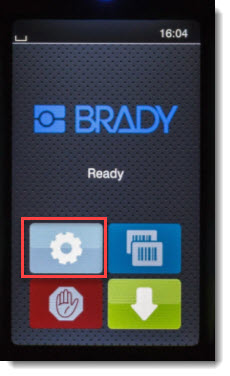
Choose Setup.
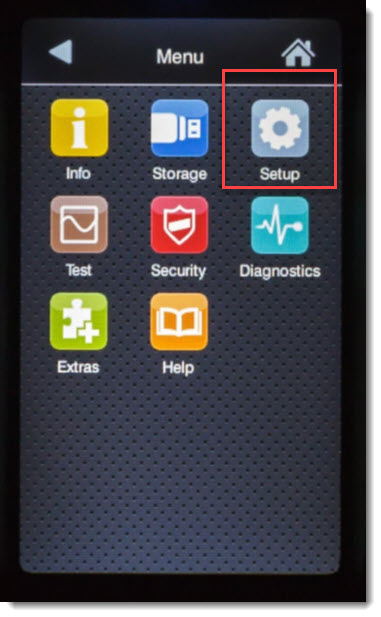
Choose Labels.
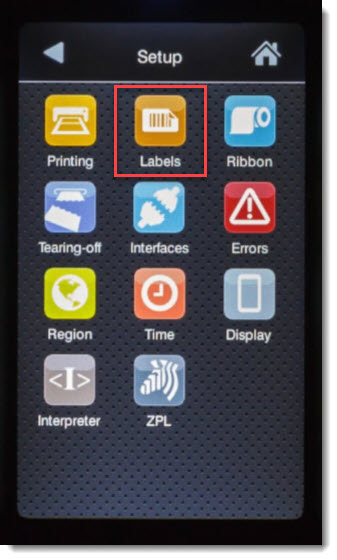
Select Label Sensor.
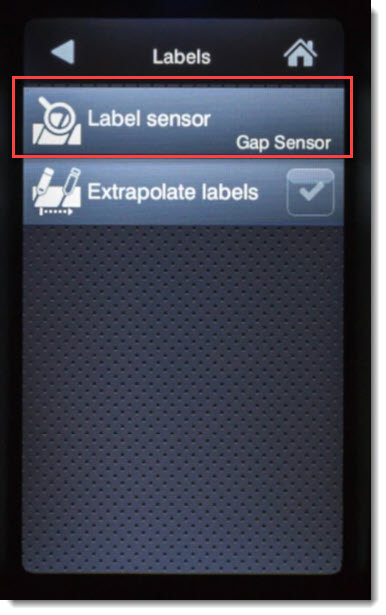
Select the Continuous option and press the green checkmark.
2. Change Sensor Setting in the Driver
1. Navigate to Devices and Printers on your Windows desktop.
2. Right click the driver and choose Printer Properties.
3. Click the Advanced tab.
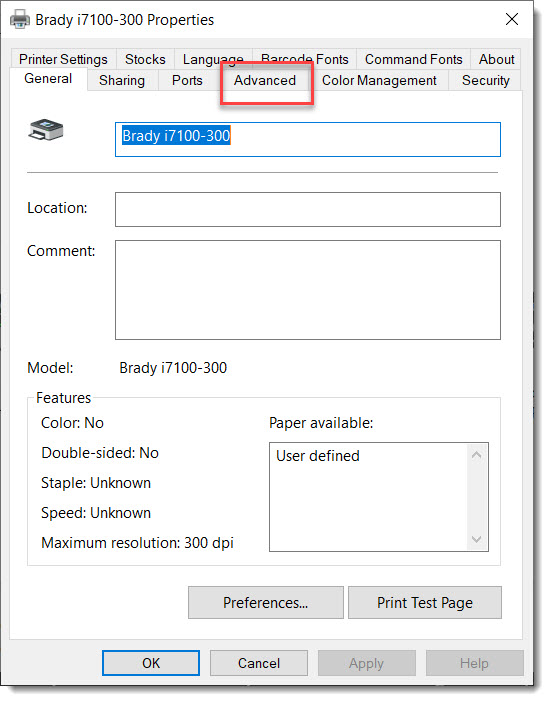
4. Click Printing Defaults.
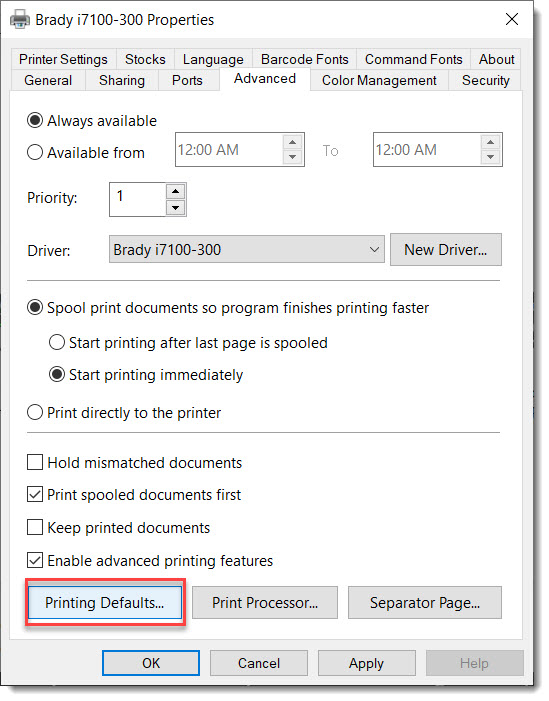
5. Click Advanced Setup.
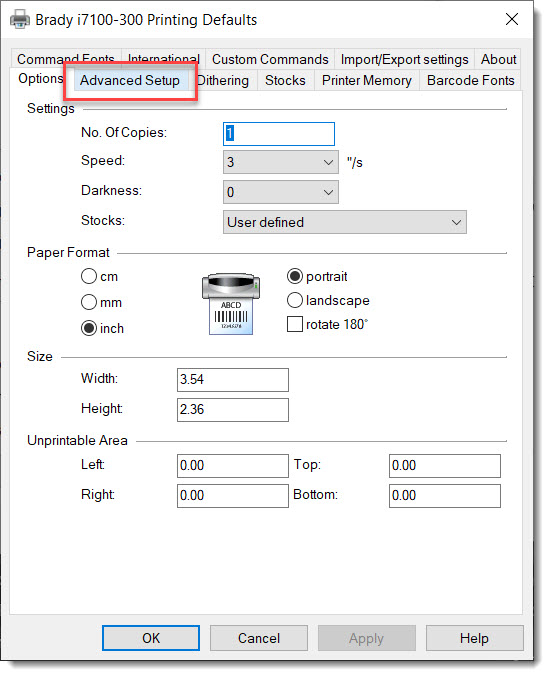
6. From the Sensor Type selection, choose the Continuous radio button.
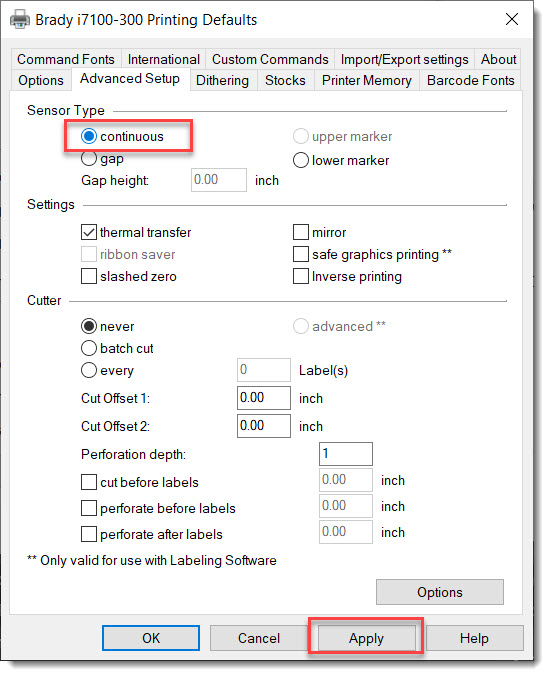
7. Click Apply, then OK and exit the Printer Properties menu. Next StepsYou will then need to repeat these exact steps by going to the General Tab > Preferences. For more information see: Printer Driver Settings Keep Reverting or Will Not Save 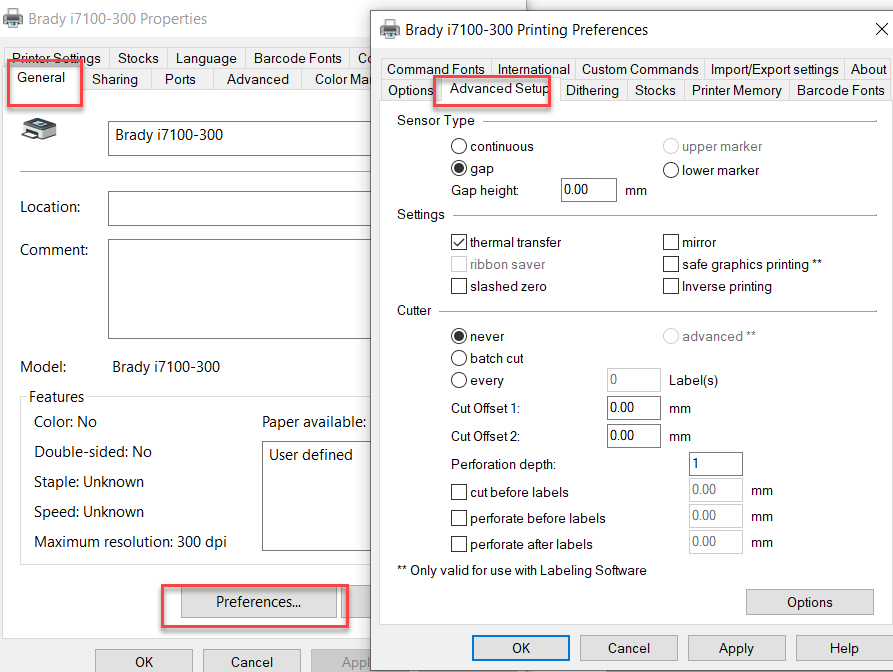 |
|
|---|




