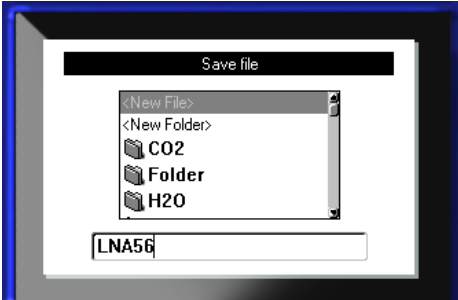Label files created locally on the BMP51 can be saved to an external USB storage device. These files can be transferred to another BMP51, however they cannot be opened and edited by Brady Workstation software on a PC.
Important: Files created on the M510 can be opened on the BMP51 without any issues. Files created on the BMP51 cannot be opened on the M510 unless the .lbl file extension is added. The USB must be plugged into the computer, renamed to add .lbl to the file name, and then inserted back into the M510.
- Plug the USB thumb drive into printer USB port.

- Press the function button and File
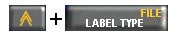 .
.
- Choose Save.
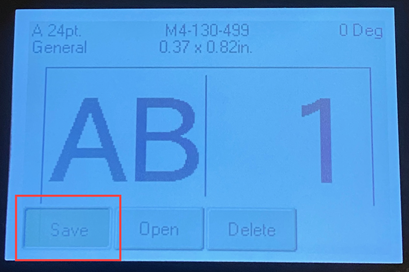
- Press Enter
 .
.
- Use the navigation arrows to select the External option box.
Note: If external does not display, power the printer off and back on.
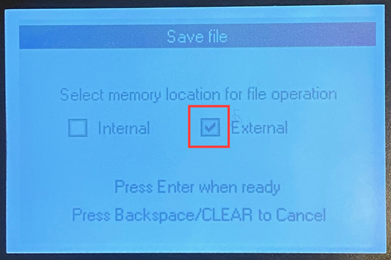
- Press Enter
 .
.
- In the <New File> entry box, enter a name for the label file and press Enter
 .
.