Body | 1. Go to the start menu and type "regedit". Right click and run as admin.
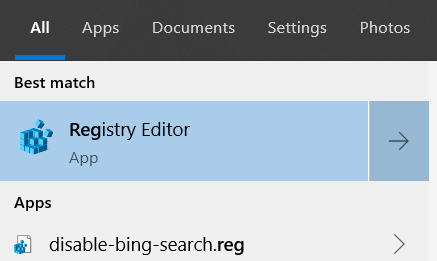
2. Navigate to Computer\HKEY_LOCAL_MACHINE\SYSTEM\CurrentControlSet\Control\Print\Environments\Windows x64\Drivers
3. Expand Version-3 or Version-4 folder (most Brady drivers are version 3). Delete the driver.
- Note: We recommend rebooting your PC after deleting drivers from the registry. The driver may still display in other places in Windows (like Print Management).
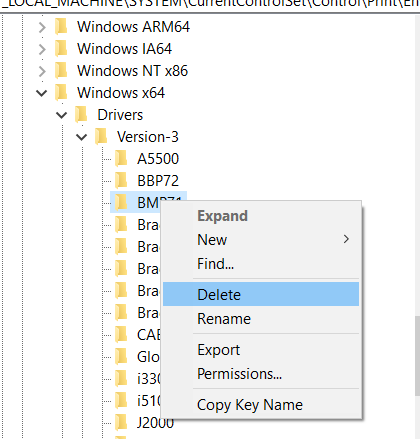 |
|
|---|




