Issue
Brady Workstation detects connected printed and displays them in the Printer selection dropdown. Users may not intent to use certain printers in Brady Workstation, and their appearance in the dropdown clutters the options.
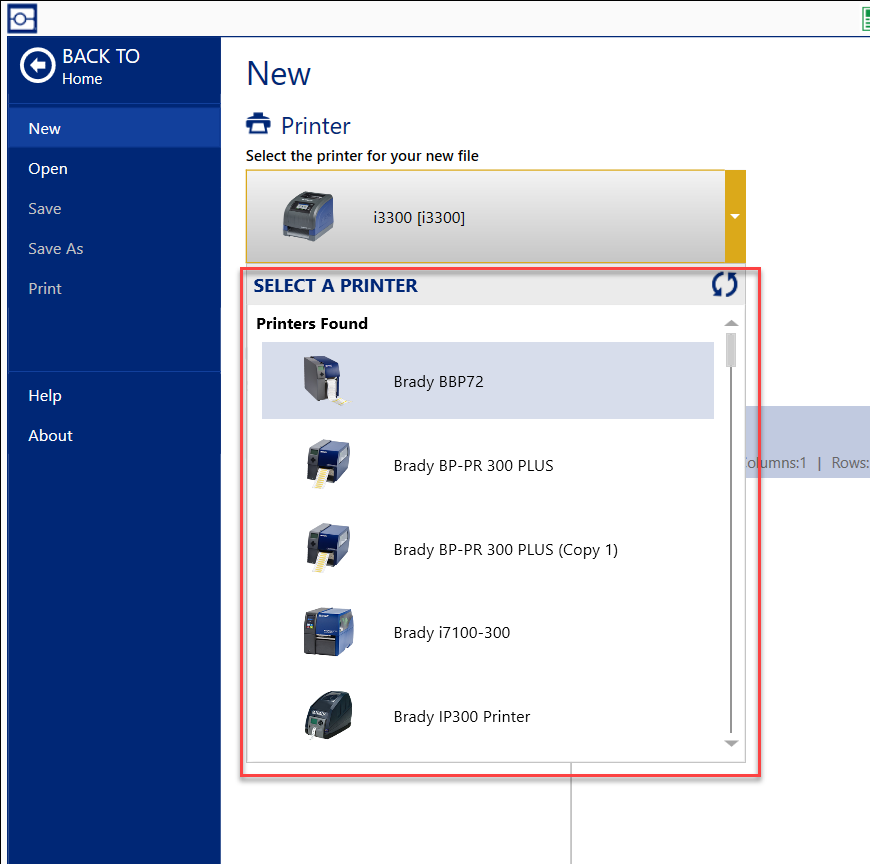
Resolution
Remove printer options using the Printers app.
- Open Brady Workstation.
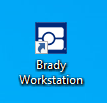
- Click Printers.
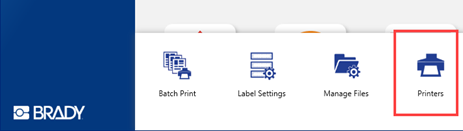
- Select the blue X.
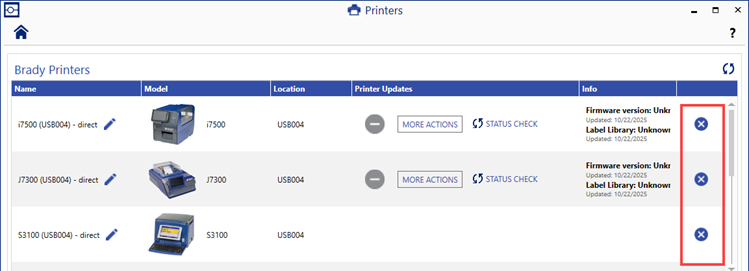
If a gear icon displays instead of X, click the gear and follow the steps in the Printers installed with a Driver section.
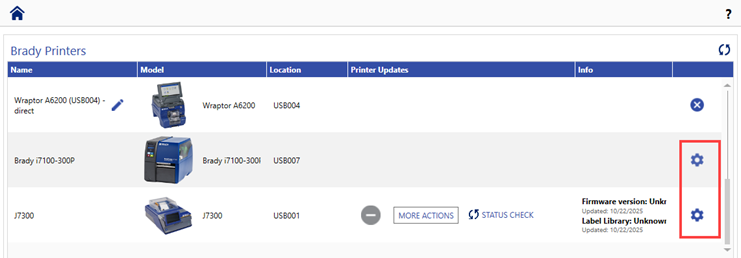
- Click Yes to remove the printer from the list. The printer is immediately removed. Repeat the steps for each printer.
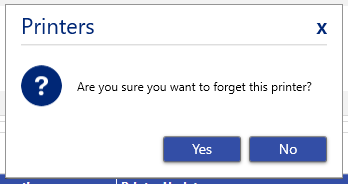
Printers installed with a Driver
- Click Printers & Scanners.
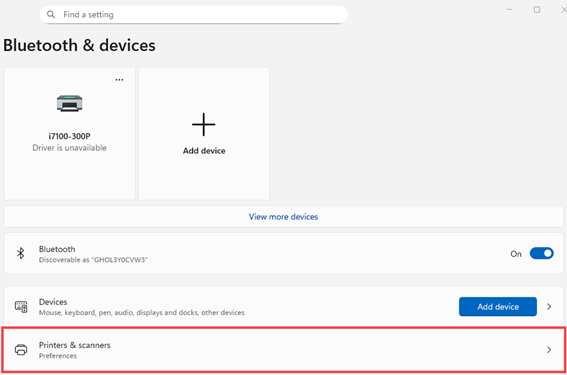
- If there are three dots next to the printer name, click the three dots and click Remove.
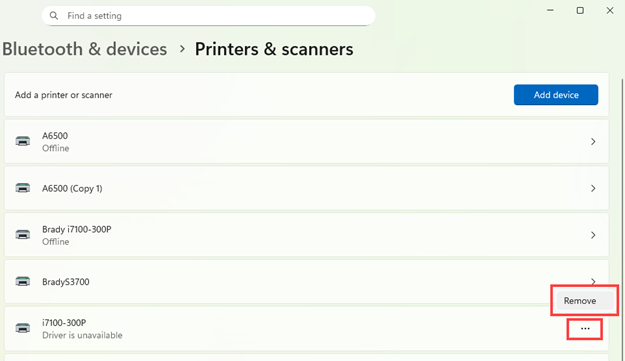
If there is an arrow with the printer, click the arrow.
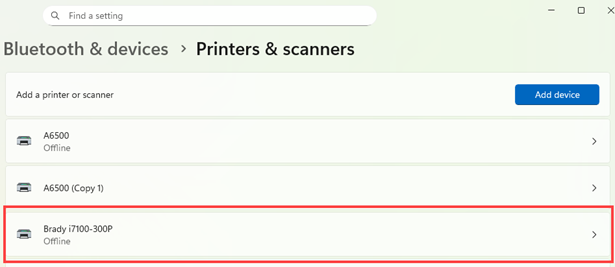
Click Remove.
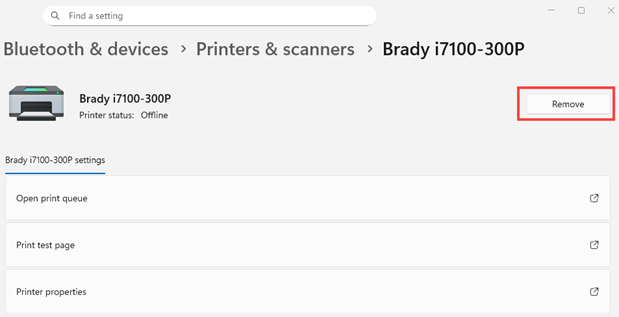
- Close Brady Workstation and reopen the software. The printer will no longer appear in the Printers app.
Related information




