Body | Configure the IP Series Printers for Direct Thermal PrintingFrom the front panel display: Press Menu > Setup > Print Param > Hit Enter on Transfer Print, toggle to OFF.
- Note: Only special material types are capable of direct thermal. Brady's direct thermal material part numbers start with "DT"). If you have the printer in direct thermal mode with a ribbon installed, you will receive a "remove ribbon" error.
Driver Settings 1. Navigate to Control Panel > View Devices and Printers.
2. Right click the IP driver and choose "Printer Properties".
3. Select Preferences > Advanced > Custom Settings Properties > Change the top dropdown to Direct Thermal.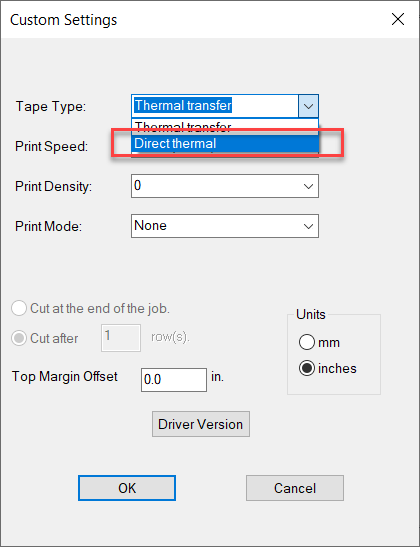 Note: You may also need to perform these steps in the Advanced menu. Note: You may also need to perform these steps in the Advanced menu.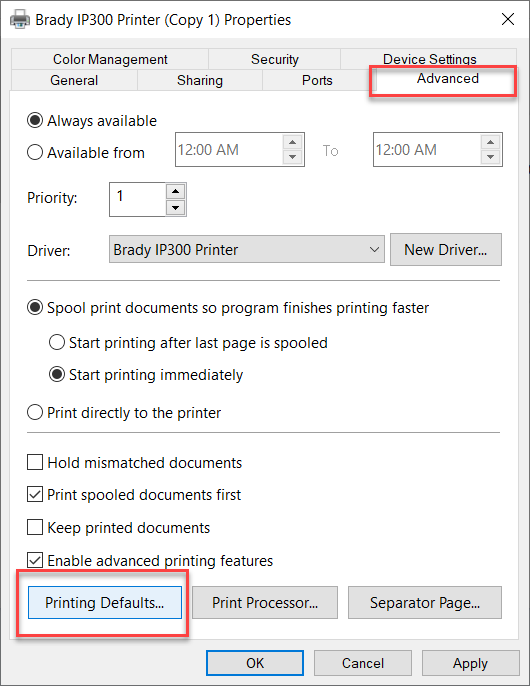 |
|
|---|




