Body | Network the BBP35/37 Using the Driver InstallationBrady printers featuring an external Brady Network Card (BNC) require configuration via the Brady Network Card Configuration Utility. The utility installed as part of the printer driver installation.
Note: If you are using Brady Workstation, you do not need to install the driver - How to Network the BBP35/37 Printer in Brady Workstation
Configure BBP35/37 Networking in the Driver Installation Wizard
1. Select your language and click Next.
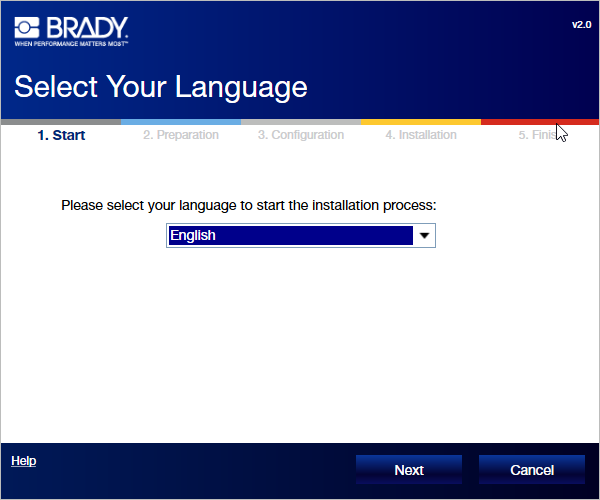
2. Click Install.
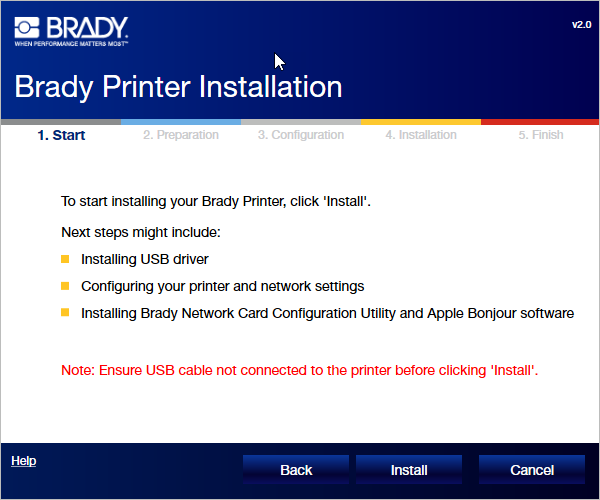
3. Select your detected printer model and click Next.
4. Connect the USB cable and click Next.

5. Wait for the printer status check to complete, then hit Next.
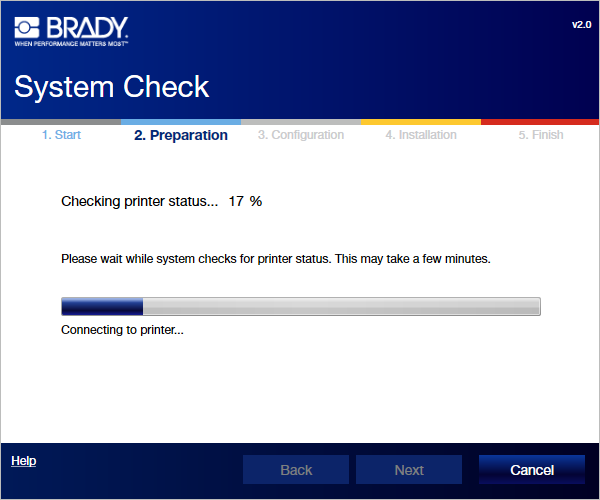
6. Select connection type, hit Next.
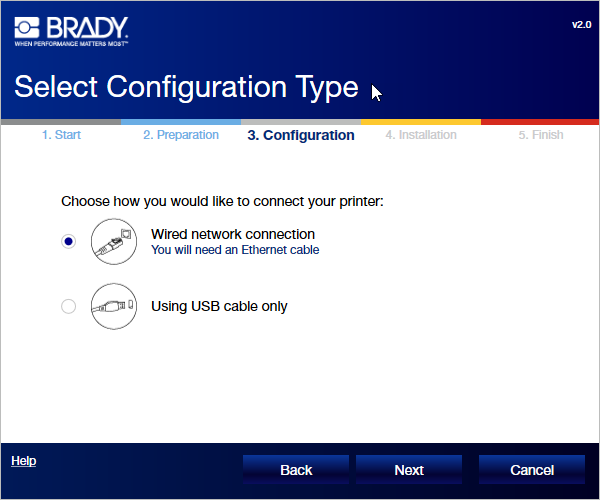
7. Name your printer, then hit Next.
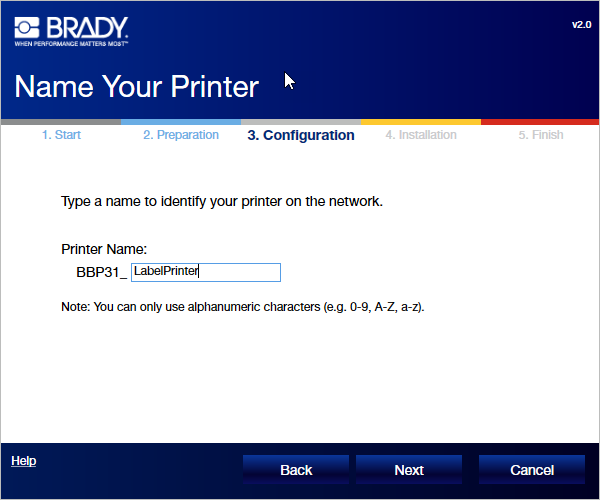
8. Choose to network via DHCP or provide a static IP and click Next.
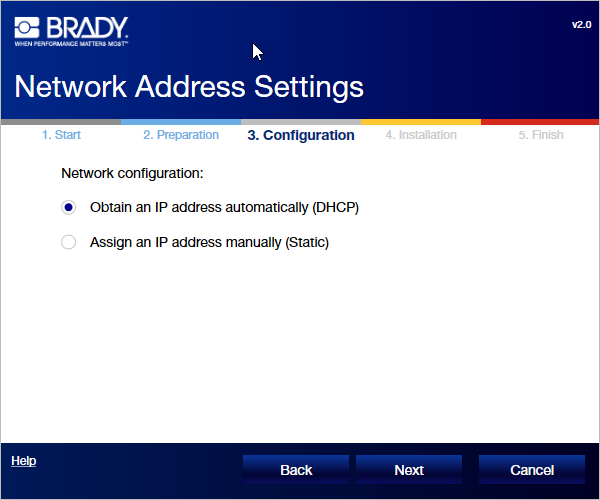
9. Connect an ethernet cable that is connected to a live network port to the network port your printer, click Next.
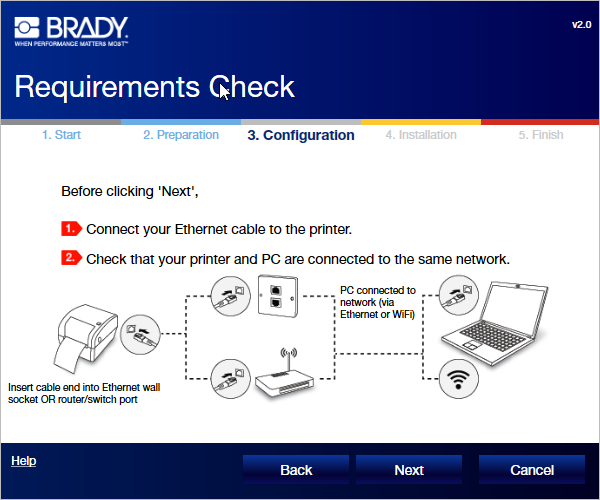
10. Wait for verification to complete, then hit Next.
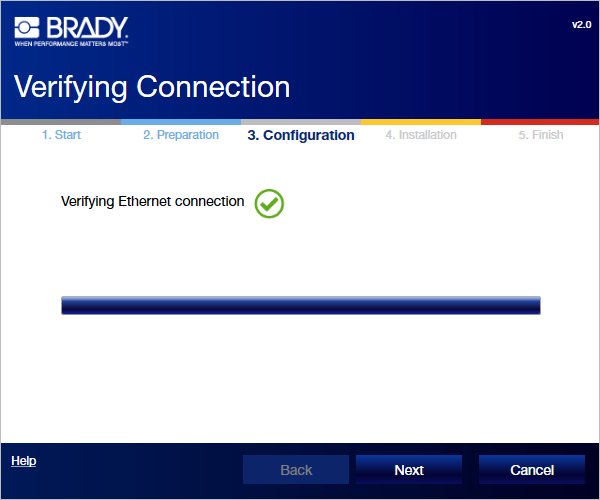
11. Wait for printer setup to complete, then hit Next.
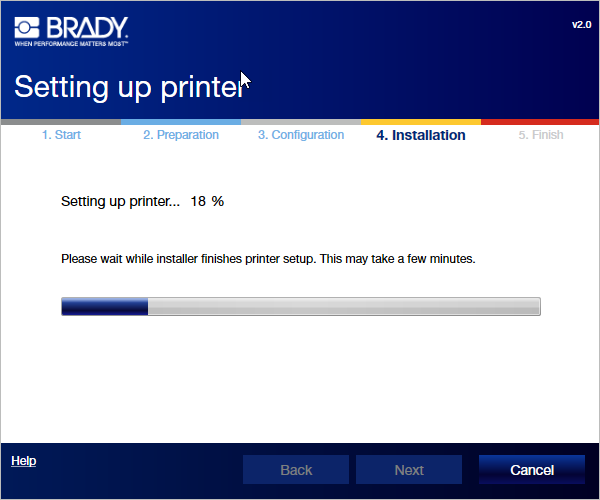
12. Click Finish. |
|
|---|




