Configure the BBP31 Brady Network Card in Brady Workstation
-
Select the Gear icon and choose Install Brady Network Printer.
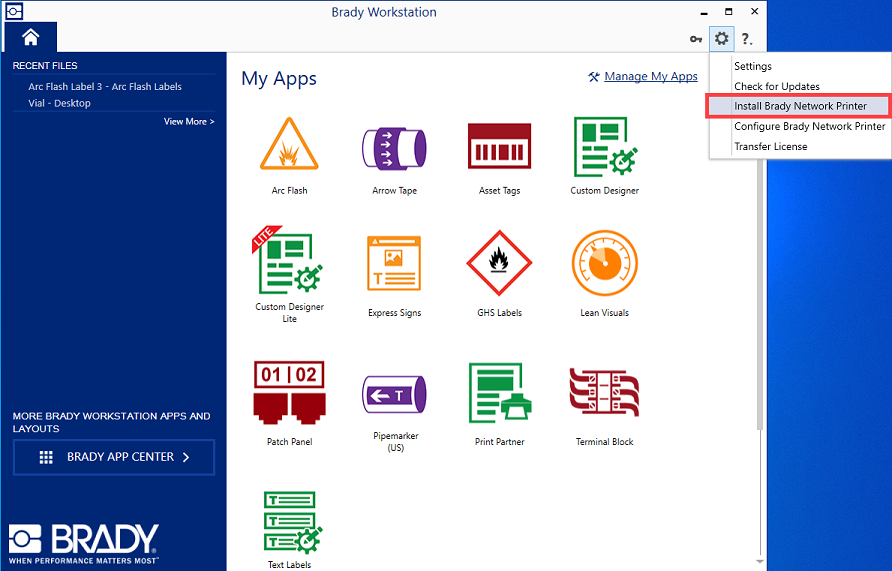
- Choose language and select Next.
- Power on and connect your printer via USB.
- Select the detected printer model and select Next.
- Select Next once the connection has been established.
- Choose the option for Wired connection and select Next
- Name the printer and select Next.
- Choose DHCP or the option to enter a static IP address.
- Connect the printer to your network and click Next
- Wait for installation to complete.
- Select Finish.
General information




