Body | BBP30 Driver InstallationThe BBP30 driver must be installed to function with 3rd party software. Brady Workstation does not require the Windows driver for this printer: Brady Workstation - Direct Print CompatibilitySteps to InstallNote: Do not connect the printer to the PC via USB until prompted to do so by the driver installation. Connecting the USB cable before being prompted causes the "checking printer status failed" error and the installation process will not complete: Brady Printer Drivers - Checking Printer Status Failed
1. Download the latest driver from BradyID (link).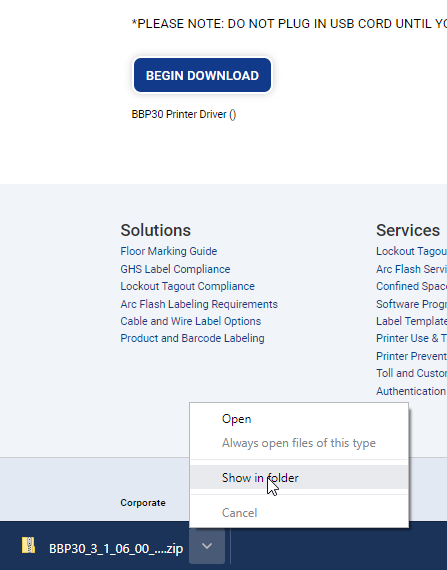
2. Right click and choose "Extract All".
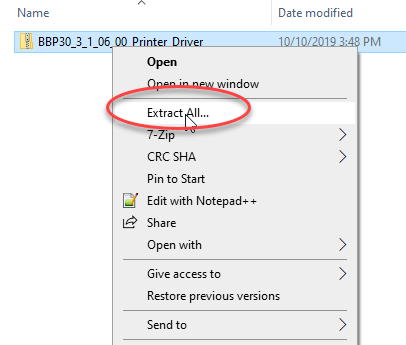
3. Right click the executable and choose "Run as administrator". If you are unable to run as admin, contact your IT.
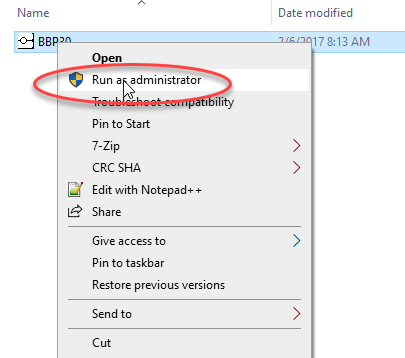
4. Follow instructions in driver wizard to complete installation.
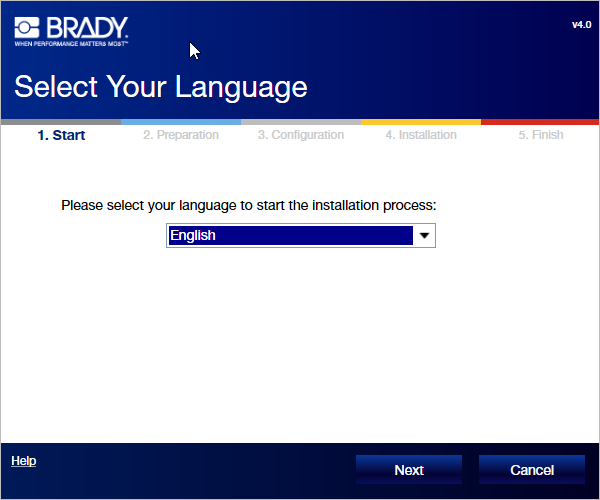 |
|
|---|




