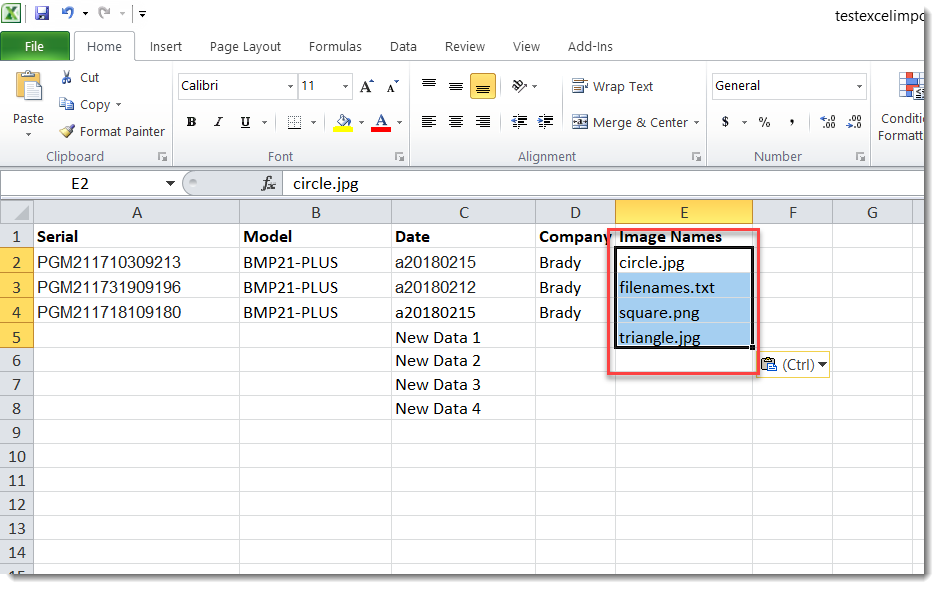Note: These are steps to copy multiple file names in a folder. This is not supported by Tech Support.
- Hold the “shift” key and right click the folder with the images. Select “copy as path”.
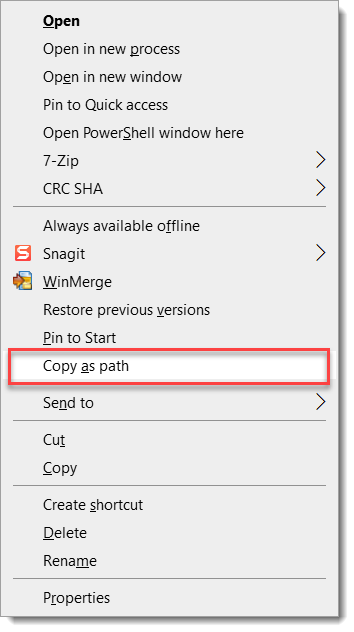
- Open Command Prompt.
- Type “cd” and then paste the path: "U:\Backups\TestFiles\copymultipleimages", as shown below.
cd "U:\Backups\TestFiles\copymultipleimages"
- Type dir /b > filename.txt.
dir /b > filenamex.txt.
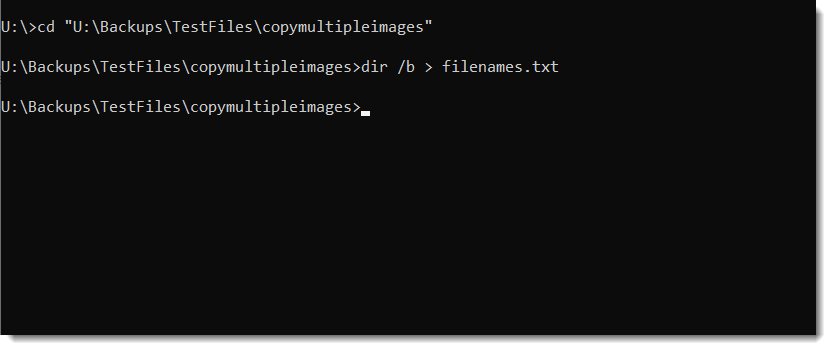
- Inside the folder there should now be a file filenames.txt containing names of all the files etc. inside this folder.
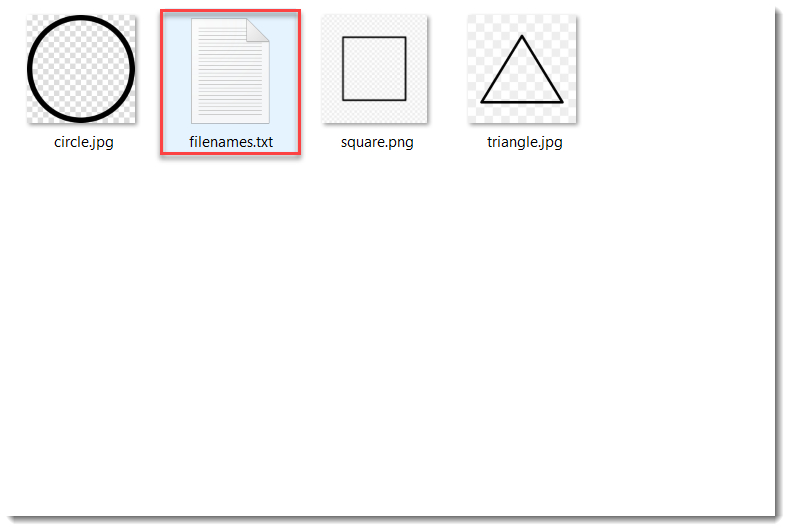
- Open the text document, then copy and paste this file list into your Excel document.