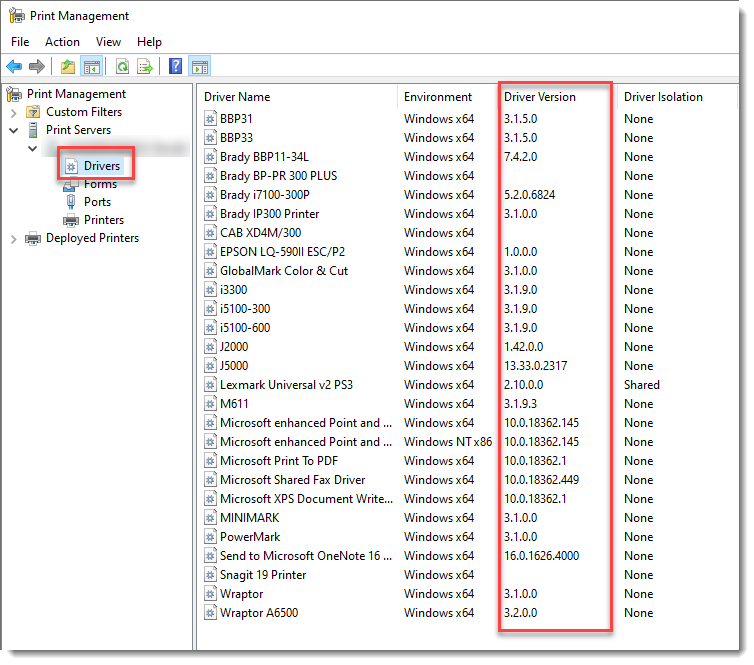There are several ways to check the installed driver version. If you have multiple versions of the same driver installed, viewing this information from Devices and Printers will confirm which driver is in use.
From Devices and Printers
Windows 11 instructions. Review the Windows 10 and prior instructions below.
- Open Printers and Scanners.
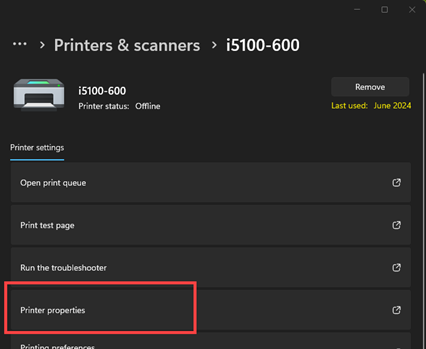
- Select the I5100 or IP printer.
- Select Printer Properties.
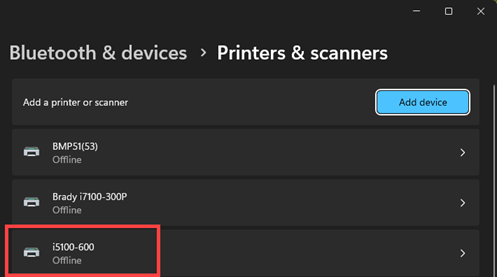
- Select Device Settings.
- Select Properties for Driver Information.
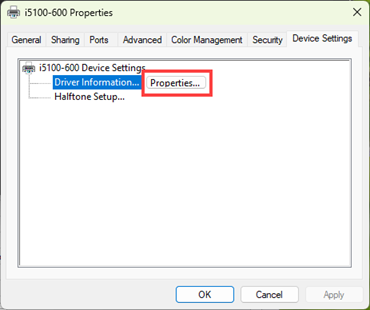
The driver version displays.
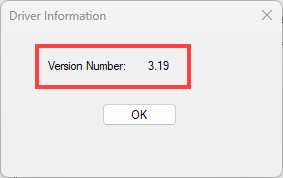
These instructions are for Windows 10 and prior.
- Open Devices and Printers.
- Right-click the installed printer and choose Printer Properties.
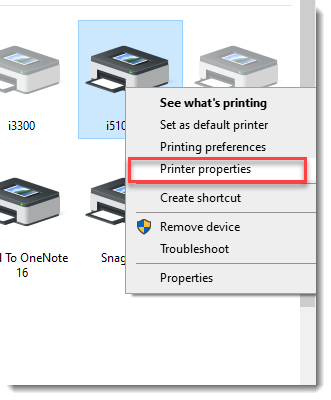
- Choose Device Settings and select Properties.
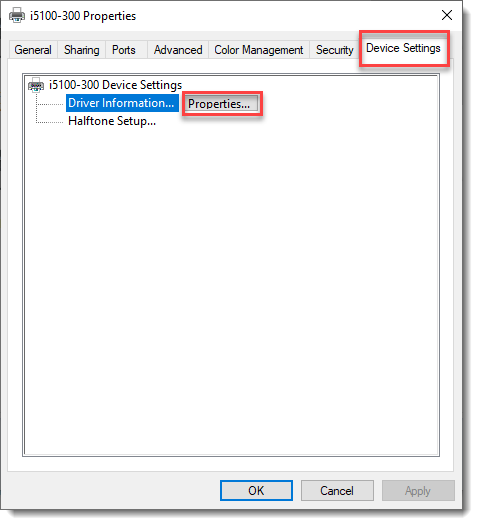
- The installed driver version is displayed.
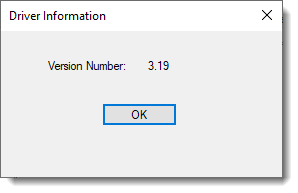
From Print Management
- Open Print Management.
- Expand Print Servers and your Local PC.
- Select Drivers.