Create a Terminal Block in the Express Labels Mobile Application
- Open the Express Labels Mobile application.
- Connect your printer to the application.
- Select Terminal Block.
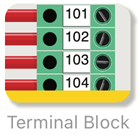
- Select applicable Options for the terminal block.
- Select the yellow circle with a pencil to add text to the terminal blocks.
- Select each terminal block to enter text.
Terminal Block also supports symbols. Tap Symbol to open the list of available symbols. Tap to insert the symbol onto the label.
- Adjust label settings as needed.
To format all zones at once, select the link icon.
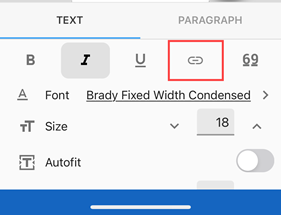
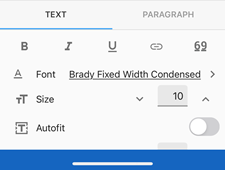
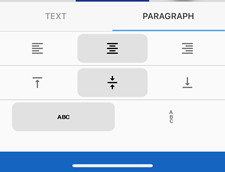
- Select the print icon once all information is entered.
Related information



