Issue
The error message "Failed to display label" displays at the bottom of the screen when creating a new label file in the Express Labels Mobile application. The error message does not display when opening an existing file.
- A different label or ribbon may need to be installed in the printer.
- The installed supply may not be able to be recognized by the printer. Go to the connected printer in the app to see the error on the printer.
-
- Tap the three bars in the top left.
-
- Tap Printers.
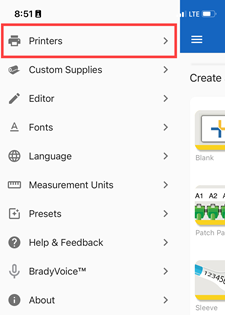
-
- Tap the connected printer.
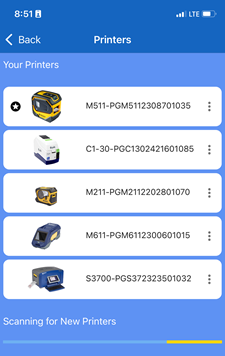
-
- The error message displays.
Note: Different error messages may appear. Search the knowledgebase for specific troubleshooting for the error message.
Workaround for Android Devices
- Disable the Android backup on the device.
- Uninstall the Express Labels Mobile application.
- Restart the device.
- Reinstall the Express Labels Mobile application.
Other TroubleshootingIf you still receive this error, try clearing the cache for the Express Labels Mobile application. The settings may appear different based on your operating system and Android device.
- Select Settings on your Android device.
- Select Apps.
- Select Express Labels.
- Select Storage.
- Select Clear Cache.
Workaround for Apple devicesApple devices do not have the same option to Clear Cache. Delete and reinstall the application.
- Select Settings.
- Select General.
- Select iPhone Storage.
- Select Express Labels Mobile.
- Select Delete App.
- Select Delete App.
- Reinstall the Express Labels Mobile application.
Related information




