Cutting Out Shapes in Brady Workstation
Use shapes to create a cut-out boundary around imported graphics. The instructions below are also shown in the attached video clip.
Note: The BBP37 and S3700 cannot cut out the specific outline of any imported graphic, however you can add a supported cut shape around the graphic.
- Launch Custom Designer.
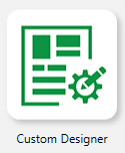
- Select the Graphic Import tool.
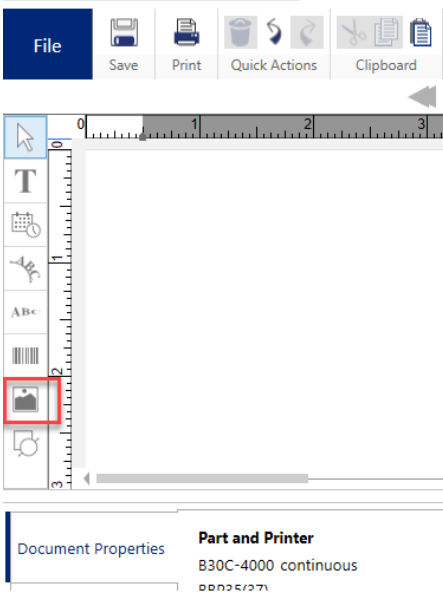
- Use the graphic import tool to draw a box on the canvas.
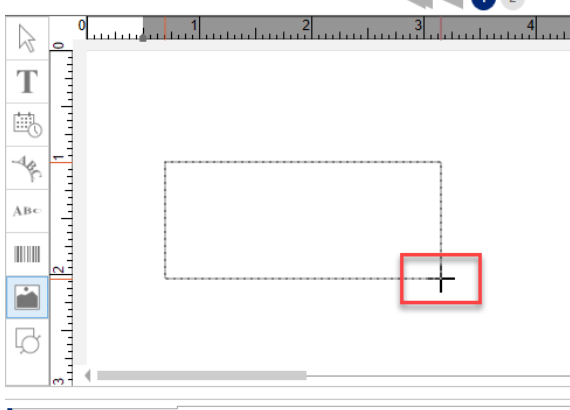
- Click the shape tool.
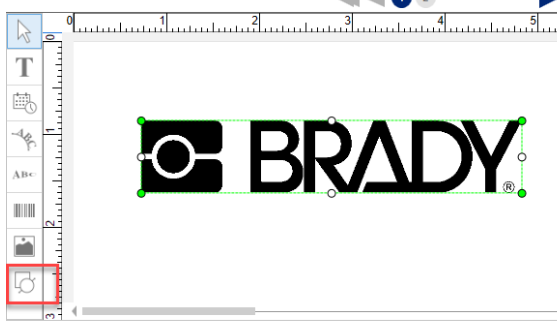
- Choose an appropriate shape option to match the outline of the graphic.
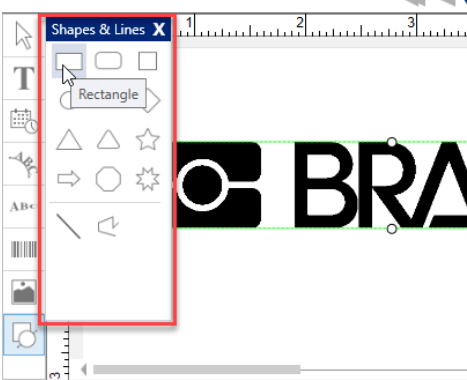
- Draw it around the graphic.
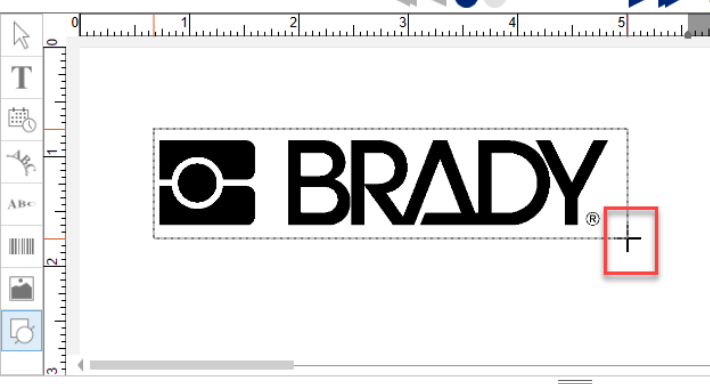
- Click cut out on shape properties.
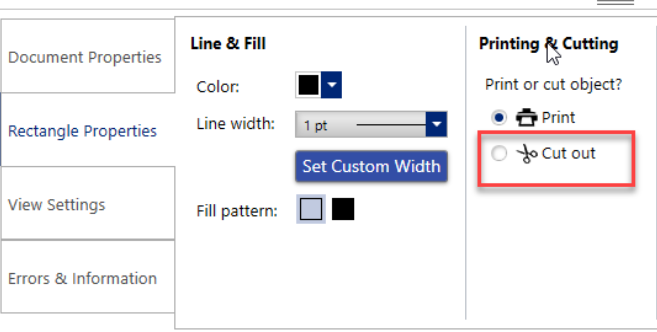
- Click on arrange and send cut shape to back.
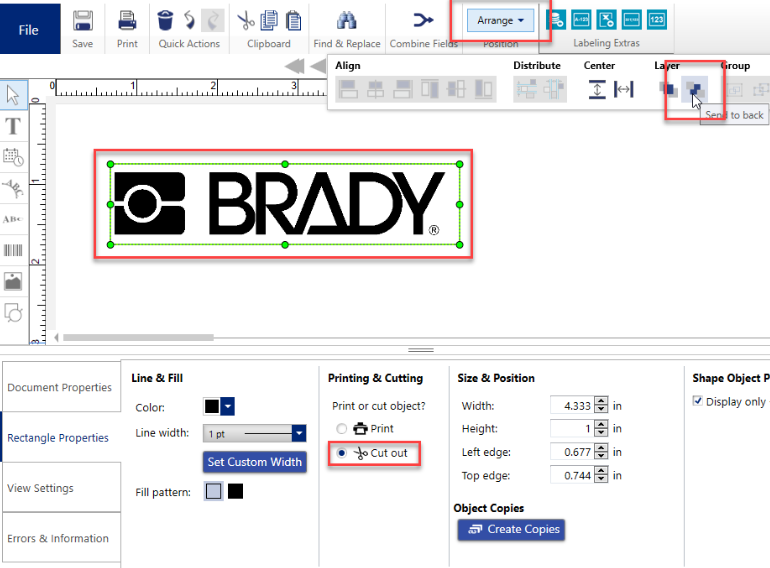
Related information




