Body | This information can be found on page 6-5 of the BMP61 user manual: BMP61 - User ManualUsing the Flag Labels App on the BMP61A Flag label wraps around a wire or cable, with the ends joined together to form a flag. The Flag application is designed to work with continuous media or specific multi-area die cut labels.
To use a Flag label type:
1. Press Label Type. 
2. Select Flags.
A dialog box displays the different Flag layouts, preceded by a radio button.
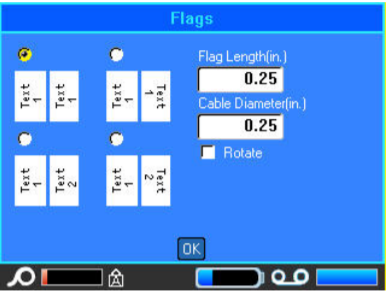
To configure a flag layout:
1. Select the radio button of the desired layout.
2. If continuous media is installed, in the Flag Length field, enter the length of the flag (the part that contains the text).
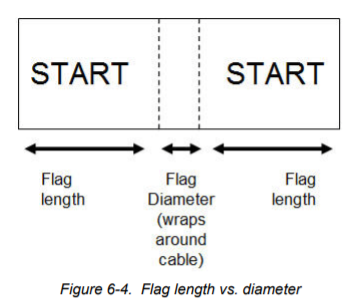
3. In the Cable Diameter field, enter the diameter of the wire/cable to which the flag will be applied.
The range for the cable diameter is 0.25 inches to 8 inches. By entering the diameter of the wire or cable, the system automatically calculates an additional length of label to allow complete wrap of the wire/cable with additional label material left for the flag.
If Rotate is selected, each element of the text layout in the selected template (Text 1, Text 2) rotates 90 degrees left or right from it original position.
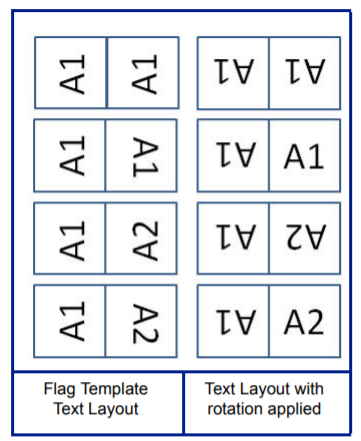
4. To rotate data, select Rotate to place a checkmark in the option box.
5. When finished, select OK.
6. On the Editing screen, enter the text that will display on the flag.
Rotation is embedded in the template design, based on the flag design you pick. Justification is defaulted to center, middle. The font size remains whatever size is set when the flag label type is chosen.
If the design chosen indicates only one text element, the printer automatically duplicates the entered text for the other area, rotating according to the predefined layout.
In a 2-text element flag layout, you enter text in two separate areas. The areas are designated in the Header bar. Use the Next Area and Prev Area keys to move to the different areas. The Header bar indicates which area you are in.
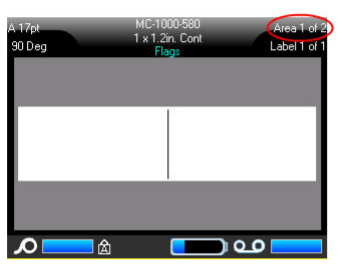
Use Preview to view the labels before printing |
|
|---|




