Serialization (or sequencing) automatically adds a series of sequential numbers or letters to the labels. The Serial function consecutively places the next number or letter in the defined sequence on individual labels. The number of labels created is defined by the sequence values you enter.
Sequences can be combined with other data on a label. Any data displayed on a label that includes a sequence will be repeated on every label along with the sequential data.Add serialization to labels
- Position the cursor on the label where you want the serialization to display.
- Press Serial.
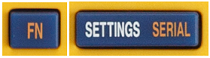 on the BMP41 and M410.
on the BMP41 and M410.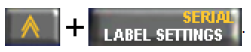 on the BMP51.
on the BMP51. A dialog box displays where you can enter the start value of the serialization, the end value, and the increment value.
For simple serialization:
- With the cursor immediately displayed in the Start Value field of Sequence #1, enter the start value of the sequence.
If the start value is larger than the end value, the series will decrease automatically.
- In the End Value field, enter the end value of the sequence.
- In the Increment field, enter the increment value.
The default increment is 1. If that is the desired increment, skip this entry field.
- Navigate to and press Enter.
For multiple serialization:
- Complete Steps 1 through 6 above.
- On the Editing screen, navigate to the next sequence location (cursor position) on the label.
Note: If creating a compound serialization to display at the same cursor position on the label, complete Steps 1-5 above, then proceed immediately to Step 10 below.
- Press Serial .
The previous serialization values display in the dialog box presented.
- Navigate to the Add Seq 2 option box and press Enter.
A second set of sequence value fields is presented.
- In the Sequence #2 Start Value field, enter the start value for that sequence.
- In the Sequence #2 End Value field, enter the end value for that sequence.
- In the Sequence #2 Increment field, enter the increment for that sequence.
For Linked serialization:
Note: Linked serializations do not have to display at the same position on the label. They can be in separate locations within the label.
- Navigate to the Linked option box and press Enter.
- When finished, navigate to and press Enter.
Add a Prefix Or SuffixThe printer can serialize with a prefix and a suffix. To add a Prefix, enter the information on the label before you enter the serialization. To add a Suffix, add the serialization first and then enter the information for the suffix.Preview the Serialization Data
- Create the serialized label.
- Press Preview on the BMP41 and M410 or Print Preview on the BMP51 and M510.
- Press the UP and Down arrows on the gray navigation button to see the serial number increment / decrement.




