Body | IssueA user has the BBP31 Plasma A model (no network card slot) and is missing the touch screen GHS app. Effected ProductsThis issue pertains to the BBP31 Plasma A model only. This model does not have a BNC network card slot above the USB ports. ResolutionThe GHS app is provided in firmware version 2.000.005. Press Menu > System Info on the LCD touch screen to confirm the currently installed firmware version.
- Note: This requires installation of the BBP31 driver, which often requires administrative rights. Reach out to your IT department or use Method 2 if you do not have rights to install the driver.
Method 1 - Update the firmware using the Firmware Update Utility.
1. Download the attached firmware upgrade - BBP31_v207_e2_00_05_Upgrade.exe (not the zip folder).
2. Download and install the BBP31 driver (link).
3. Run BBP31_v207_e2_00_05_Upgrade.exe.
4. Select the installed BBP31.
5. Select "Direct to Printer" and click "start upgrade". 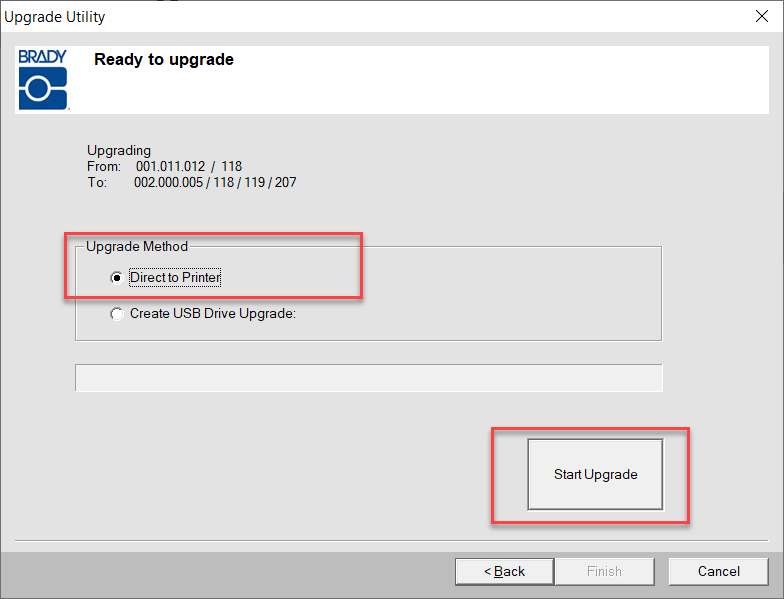 6. Click Finish in the Update Utility when the button becomes available. 6. Click Finish in the Update Utility when the button becomes available.
7. Wait for the upgrade to complete on the printer touch screen.
8. To access the GHS app, press "More Label Types" from the label creation screen. The GHS/CLP button will now be available.
Method 2 - Upgrade without using the Firmware Upgrade Utility.
1. Download BBP31_v207_e2_00_05_USB.zip (not the .exe).
2. Copy all 3 folders to the root of your USB drive (root means the folders are not contained in any subfolder). 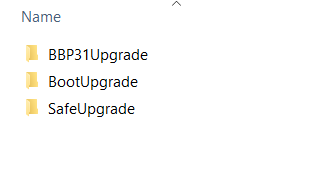 3. Plug the drive into a USB port on the BBP31. 3. Plug the drive into a USB port on the BBP31.
4. Press Menu > More Tools > Upgrade from USB Drive > Upgrade.
- Note: If you receive an error that the printer cannot find upgrade files on the drive, remove and reinsert the drive, or try the other USB port on the printer). Also make sure you copied all 3 folders to the root of the drive.
5. Wait for the upgrade to complete. 6. To access the GHS app, press "More Label Types" from the label creation screen. The GHS/CLP button will now be available. |
|
|---|




