Body | Note: This information can be found on page 60 of the BBP37 user guide.ReverseThe Reverse function switches the foreground and background colors of data on a label, based on the media installed.
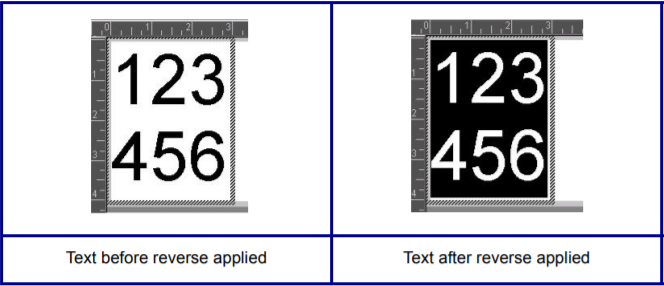
For instance, black lettering on a yellow background, if reversed, would print yellow lettering on a black background.
Reverse formatting is applied to the entire text element. It cannot be applied to an individual line of text.
To apply Reverse formatting to a text element:
1. Touch the text element you want to display in reverse coloring.
2. In the Text Control Panel, above More Options, touch the right arrow.
3. Touch Reverse.
The system formats the data so that the foreground and background colors are switched.
To remove the Reverse function:
4. Touch Reverse again |
|
|---|




