
Tap Print Jobs to manage print files in the printer’s memory or on a USB flash drive, depending on the File Location setting in Settings.
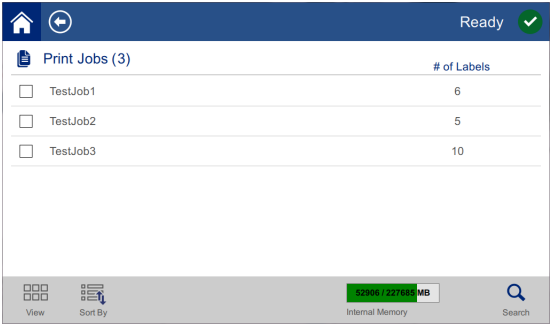
The Internal Memory box at the bottom of the screen indicates how much memory is available on the printer. The first number represents the amount of memory available and the second number represents the total memory capacity of the printer. The green bar give a visual indication of the percent full. The bar turns red when memory is low.
Finding a Print Job
If the list of jobs is long, you can find the job that you want faster by sorting or searching. Also, you can
change the view to display a list or to display thumbnail images of the first label in the file.
To change the view, tap the View button.
 | Shows thumbnail images of the first label in each file. The filename and number of labels in the file is shown below the thumbnail. This view is useful to see that you have the correct file. |
 |
Lists files by filename only. The number of labels in the file is shown to the right.
|
To scroll through the list:
- Drag your finger up or down on the screen to scroll through the list of files.
To sort the list:
- Tap the Sort By button.
- Tap one of the options to sort the list alphabetically, by date, by number of labels, or by label supply.
To search for a label file in the list:
- Tap the Search button.

- Use the keyboard displayed on the touch screen to type all or part of a file name to search for. The search is not case sensitive.
- Tap the enter button.

- The list of print jobs displays only files found in the search. To clear the search and display all files again, click the clear button.

Adding a Job to the Queue
You must add jobs to the queue in order to run them, that is, to print labels and wrap them around a wire or cable.
To add a job to the queue:
- Find the job you wish to add to the queue and tap the check box for that print job.
- Tap the Add button. (If the Add button is not visible when you have multiple jobs selected, then you need to enable the print queue. To do so, go to Settings > Print Queue > Enable Print Queue.
The printer runs the print job and the touch screen displays the Printing page.
Tip: If you turn on Auto Queue Job in Settings > Print Queue, then you don’t have to manually add jobs to the queue.
Deleting a Job
Deleting a job removes the label file from the printer’s memory or from the USB flash drive depending on your File Location setting.
To delete a print job:
- Find the job you wish to delete and tap the check box for that print job. You cannot delete jobs that are in the print queue. Jobs that are in the print queue have this symbol rather than a check box next to them.

- Tap the Delete button.

Print Queue
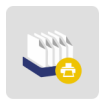
Tap Print Queue to change the order of jobs in the queue or to cancel print jobs.
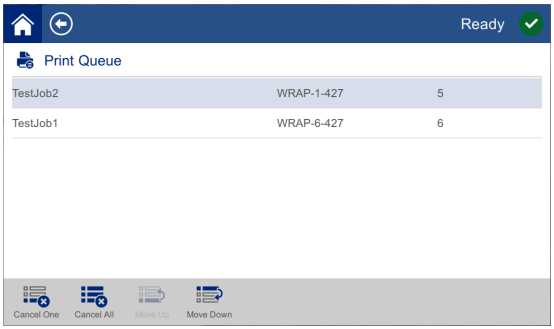
A print job must be in the queue in order to print it. Jobs print in the order that they are listed in the
queue.
Note: You can only have one job at a time in the queue unless you enable the print queue in
Settings > Print Queue.
Tap a print job and then tap one of the following buttons.
Apply Only

Tap Apply Only to flag a wire or cable with pre-printed label media. Leave the wire diameter on the auto setting or change to a specific diameter.
To wrap a wire: Insert the wire into the printer jaws. The printer wraps the pre-printed label onto the wire and the counter increments.



