View Firmware Version
- Press Settings.
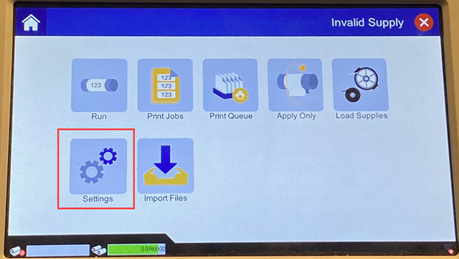
- Press About.
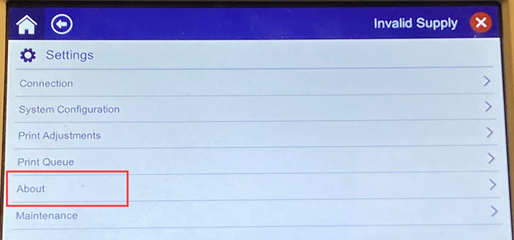
- The firmware version displays.
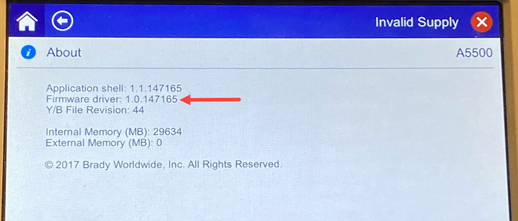
Upgrade Firmware Version
- Download the A5500 firmware from BradyID.

- Copy the .CAB file to the root of the USB drive. Verify the USB does not have any other files with a .CAB extension.

- Insert the USB into the A5500.
- The printer will automatically detect the USB. Tap Upgrade on the LCD of the A5500.
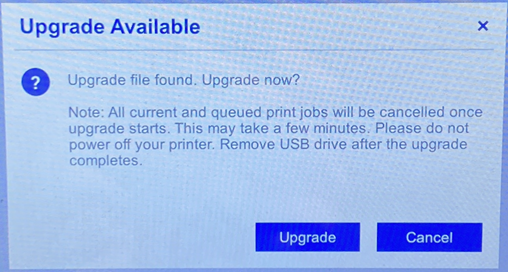
- Wait for the upgrade to take place. Do not remove the USB.
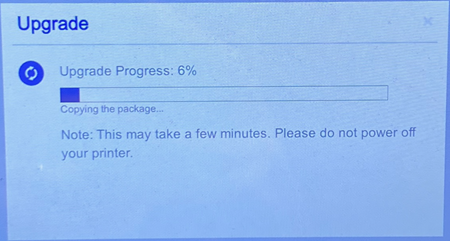
If the Incompatible Upgrade File error displays, the A5500 already has the most recent firmware version or the firmware is not the correct version. View the firmware version on the A5500 with the instructions above. If the issue persists, contact Global Brady Technical Support Contact Information for additional assistance.
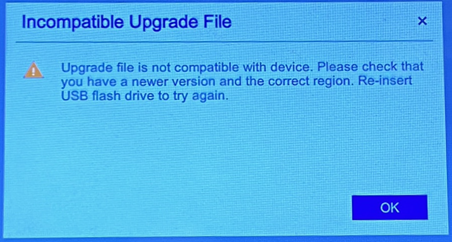
- Once the firmware upgrade is complete, the printer may need to be power cycled. Remove the USB.



