Set Up the Scanner
Connect a USB scanner to the BradyPrinter A5500 printer. We recommend the Brady Code Reader scanner configured for USB.
Set up the scanner for at least a 30ms inter-character delay. This will ensure that the printer receives all characters transmitted by the barcode scanner. The following barcodes will set up the Code Reader scanner to use a 40ms inter-character delay:
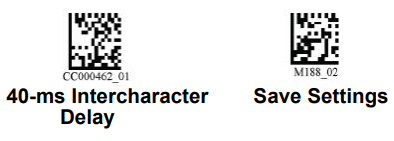
Set Up the Label Files and Barcodes
Make sure that the label files to print are all downloaded to the printer, either in printer memory or on USB flash drive. Create and provide barcodes to operators.
To put the label files in printer memory:
- Make sure the printer is set to use internal memory.
- Use your labeling software to create and send label files to the printer.
To create the barcodes:
- Create a barcode image containing the name of the label file followed by a carriage return (the carriage return can either be part of the barcode or added as a suffix by the scanner). Use any barcode symbology that:
-
- is supported by your barcode scanner.
- can accept the characters in the filename.
- Create a barcode for each label file.
- Provide the correct barcode to operators. One way to do this is to set up your system to include the appropriate barcode on work orders.
Print from a Barcode
To print labels and flag:
- On the printer’s touch screen, tap either Run or Print Jobs.
- Scan the print job barcode. If everything is set up correctly, it will open the print job specified by the barcode.
- Insert a wire or cable into the printer jaws to print and flag as you normally would.
Related information



